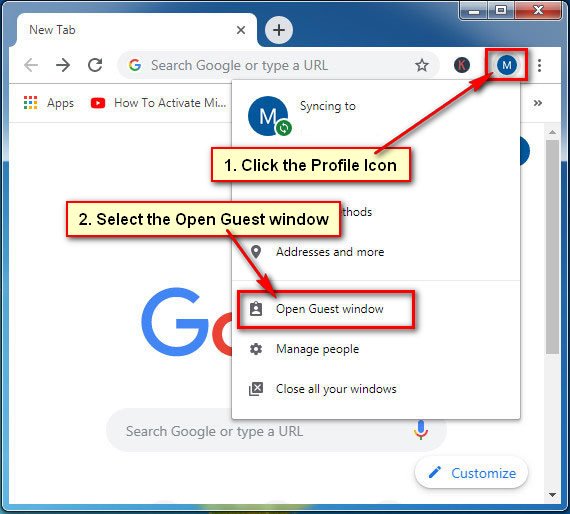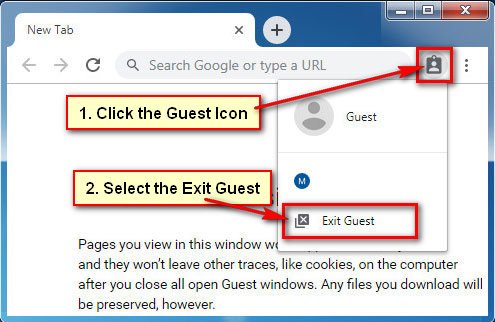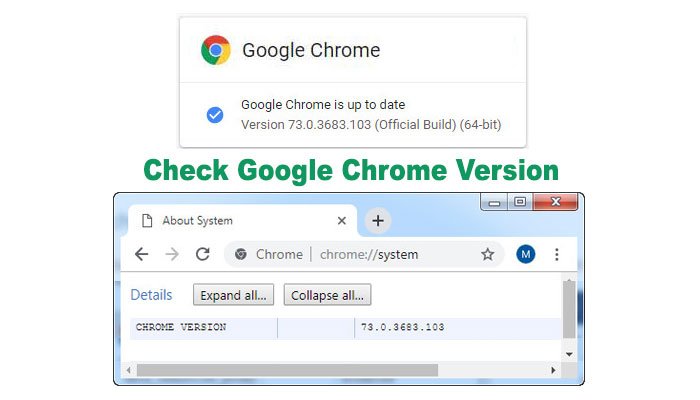Google Chrome is one of the popular browsers for its special features. Browsing as a guest feature is one of them. This article teaches you, how to enable guest browsing on Chrome, Chrome browsing as a guest, exit the Chrome guest mode and disable guest browsing on Chrome.
If a user browses the internet using Chrome as a guest mode and when he/she exit the guest mode chrome browser then browsing activity will automatically delete from the browser. Chrome browser will not save guest browsing data on your browsing profile. It helps you to keep your own browsing data serially.
Enable Guest Browsing on Chrome
1. Google Chrome recently updated version have automatically enabled guest browsing. You don’t need to enable guest browsing on Chrome by himself.
Chrome Browsing as a Guest
1. Using the process you need to sure that you are using Chrome update version. You can check the Chrome version easily.
2. Open the Google Chrome browser and sign in using a Google account.
3. Click up to your profile icon from the top right corner of your browser.
- Select the Open Guest window Menu from the menu list.
Exit the Google Chrome Guest Mode
1. Click up to the guest icon from the top-right corner behind of three-dot Chrome menu and select the Exit Guest menu.
After that, your guest mode window will exit.
Disable Guest Browsing on Chrome
1. Chrome previous version had guest mood disabled option.
But unfortunately, there is no way to disable guest mode in Google chrome new version.
I tried to discuss details about Google Chrome guest mood browsing. If you have any question about it then please don’t hesitate to leave a comment.