Twitter is a popular social media platform that allows users to express themselves in 280 characters or less. While the standard font used on Twitter is clear and legible, some users may want to customize their experience by changing the font. In this blog post, we will explore various methods to change the font on Twitter, including browser extensions, third-party websites, and mobile apps.
Section 1: Understanding the Limitations
Before diving into the methods of changing fonts on Twitter, it’s important to understand the limitations imposed by the platform. Twitter does not officially support custom fonts, and any changes you make will only be visible on your end. Other users will continue to see the default font. Additionally, changing fonts may not work consistently across different devices, browsers, or Twitter apps.
Section 2: Using Browser Extensions
One of the easiest ways to change fonts on Twitter is by using browser extensions. These extensions add additional functionality to your browser and can modify the appearance of websites, including Twitter. Here are a few popular browser extensions that allow you to change fonts on Twitter:
2.1 Stylish
Stylish is a browser extension available for Chrome, Firefox, and Safari that allows you to customize the appearance of websites by applying user-created styles. To change the font on Twitter using Stylish:
- Install the Stylish extension for your preferred browser.
- Visit the Stylish website or browse user styles on platforms like Userstyles.org.
- Search for a Twitter font style that you like.
- Install the chosen style by clicking the Install button.
Open Twitter and enjoy the new font style.
2.2 Font Changer with Google Web Fonts
Font Changer with Google Web Fonts is a browser extension specifically designed for Chrome. It allows you to change the font on any website, including Twitter, by utilizing Google Web Fonts. Follow these steps to change the font on Twitter using this extension:
- Install the Font Changer with the Google Web Fonts extension from the Chrome Web Store.
- Click on the extension icon in your browser’s toolbar.
- Select a font from the dropdown menu.
Open Twitter and see the new font style in action.
Section 3: Using Third-Party Websites
If you don’t want to install browser extensions or prefer a more temporary solution, you can use third-party websites that generate customized text for you to copy and paste into your tweets. These websites offer a wide range of font styles and allow you to preview how your tweet will look before posting it.
3.1 Cool Symbol
Cool Symbol is a popular website that offers various text generators, including font styles for social media platforms like Twitter. Follow these steps to change the font on Twitter using Cool Symbol:
- Go to CoolSymbol.com.
- Select a font style from the available options.
- Type or paste your desired text into the input box.
- Copy the generated text and paste it into your tweet on Twitter.
3.2 LingoJam
LingoJam is another website that provides text generators for different purposes, including changing fonts on Twitter. Here’s how you can use LingoJam to change fonts on Twitter:
- Visit LingoJam.com.
- Enter your desired text in the input box.
- Choose a font style from the list of available options.
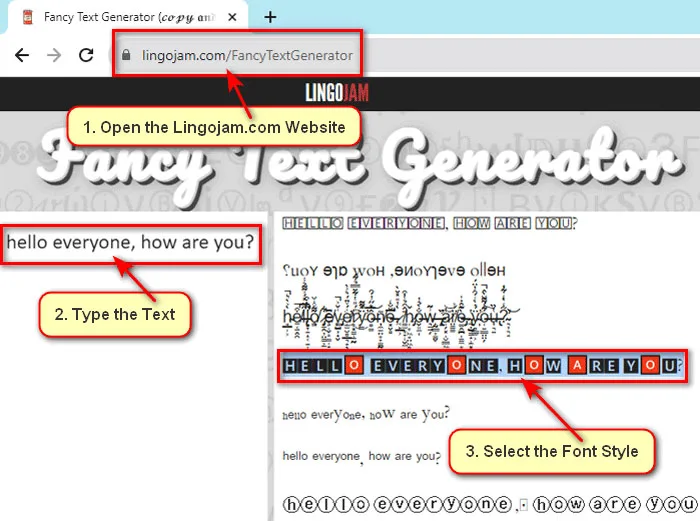
- Select the style from mouse pointer and click copy the converted text.
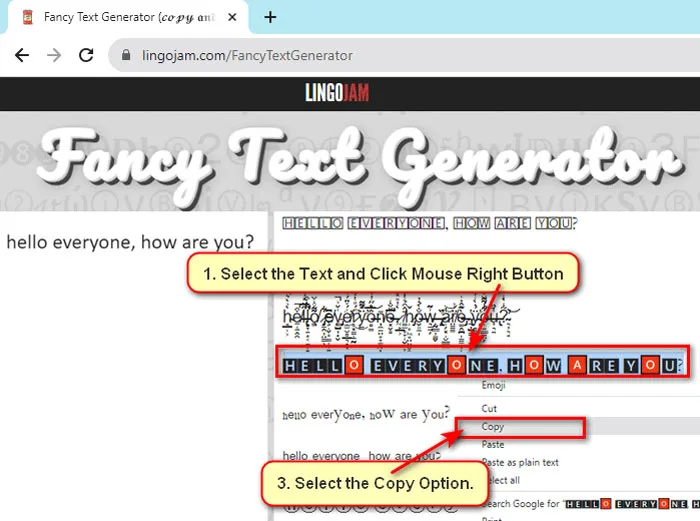
- Right-click on the tweet box and select the Paste command to your tweets on Twitter.
- Press the Post button.
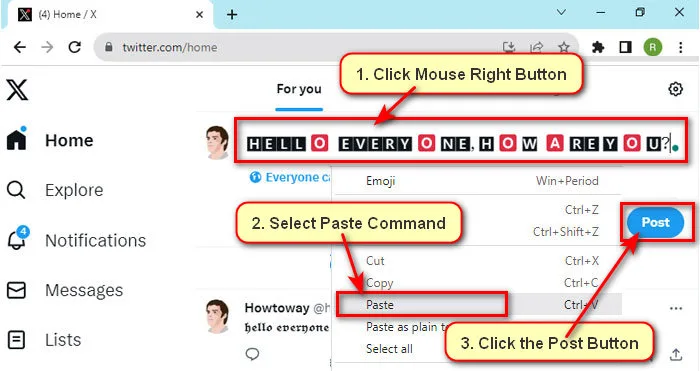
Section 4: Mobile Apps
If you primarily use Twitter on your mobile device, there are also apps available that allow you to change fonts directly within their interface. These apps provide an alternative Twitter experience with custom fonts, but keep in mind that they may not be as feature-rich as the official Twitter app.
4.1 FancyKey Keyboard
FancyKey Keyboard is a popular keyboard app available for iOS and Android devices that offers a wide range of customizable keyboard themes and fonts. To use custom fonts on Twitter using FancyKey Keyboard:
- Install FancyKey Keyboard from the App Store or Google Play Store.
- Set up FancyKey Keyboard as your default keyboard in your device’s settings.
- Open Twitter and start composing a new tweet.
- Access FancyKey Keyboard by tapping on the globe or smiley icon on your device’s keyboard.
- Use FancyKey Keyboard’s font options to select a custom font for your tweet.
- Type your tweet using the chosen font and post it on Twitter.
4.2 Font Changer by Pixster Studio
Font Changer by Pixster Studio is an iOS app that allows you to change fonts in various apps, including Twitter. Here’s how you can use Font Changer by Pixster Studio:
- Download and install Font Changer by Pixster Studio from the App Store.
- Open Font Changer and grant necessary permissions.
- Select Twitter from the list of supported apps.
- Choose a font style from the available options.
Compose your tweet with the selected font and share it directly to Twitter.
While changing fonts on Twitter may not have a significant impact on other users’ experience, it can add a touch of personalization and uniqueness to your own tweets. Whether you choose browser extensions, third-party websites, or mobile apps, there are several methods available for changing fonts on Twitter. Experiment with different options and find a style that reflects your personality and stands out in the crowd of tweets!
