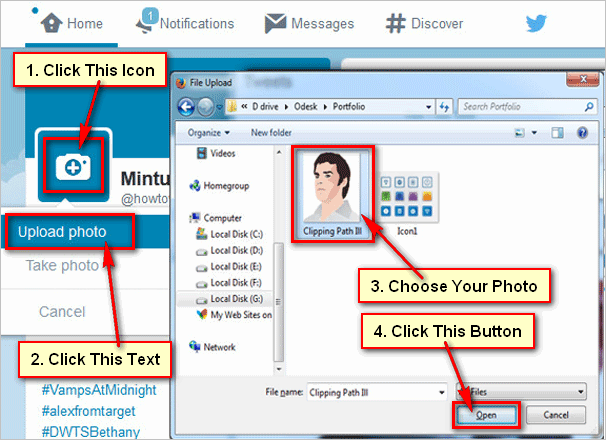How to Upload Video on Twitter
1. Sign in to your Twitter account. You’ll need to create an account if you don’t have one.
2. Click the compose button (the blue square with a feather icon) to start a new tweet.
3. In the tweet composer, click the camera icon to add media to your tweet.
4. Choose the video you want to upload from your device. Twitter supports various video formats, including MP4 and MOV.
5. Twitter will start processing the video once you’ve selected it. This may take a few moments, depending on the size of the video and your internet connection.
6. After the video has finished processing, you’ll see a thumbnail preview of it in the tweet composer. You can add a caption or any additional text to your tweet if you’d like.
7. Now, here’s the important part. To my knowledge, up to December 2023, Twitter allows videos of up to 2 minutes and 20 seconds in length. However, there are certain restrictions when it comes to video file size. Most users can upload videos up to 512MB directly from the Twitter website or mobile app. If your video exceeds this limit, you may need to compress it or use external services to host it.
8. Once you’re satisfied with your tweet, click on the “Tweet” button to publish it. Your video will be shared on your Twitter feed for your followers to see.
And that’s it! You’ve successfully uploaded a video on Twitter. Remember to keep in mind any future updates or changes made by Twitter that may affect the video length limit or file size restrictions.