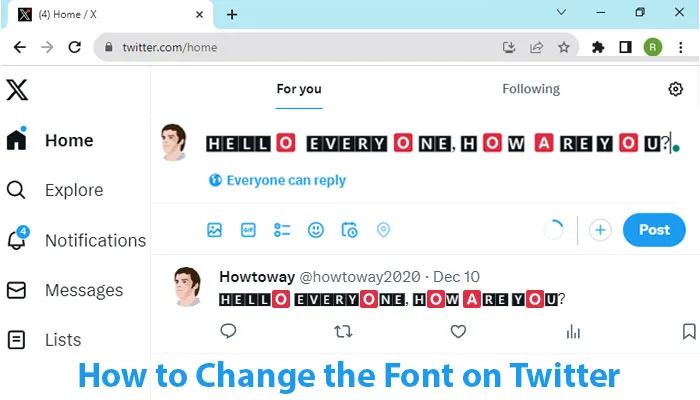Twitter is a popular social media platform that allows users to connect, share information, and engage in conversations with others from around the world. With its global reach, Twitter offers the option to change the language displayed on the platform, making it accessible to users who prefer a different language than the default one. In this blog post, we will guide you through the process of changing the language on Twitter, ensuring that you can comfortably navigate and engage with the platform in your preferred language.
Change the Twitter Language on a Browser
1. Login to your Twitter account using your username and password.
2. Once login, click on the More menu from left.
3. Press the Settings and Support menu and select the Settings and Privacy menu from the drop-down list.
4. From the Twitter settings page, select the “Accessibility, display, and languages” option. Click on the Languages option from the right.
- Change Twitter Display Language
- From the Display language section, click on the Display language option.
- Click on the “Display language” drop-down box and choose your language from the list.
- Press the Save button to save this language for your Twitter interface.
Your Twitter display with your selected language.
Change the Twitter Language on Mobile App
If you primarily use Twitter on your mobile device and want to change the language in the mobile app, follow these steps:
1. Open the Twitter app on your mobile device.
2. Tap on your profile picture or avatar in the screen’s top left or right corner, depending on your device.
- In the menu that appears, tap on “Settings and privacy.”
- On the next screen, tap on “Account.”
- Under the “General” section, tap on “Display and sound.”
- Next, tap on “Language.”
- You will see a list of available languages. Scroll through them until you find your preferred language.
- Tap on your desired language to select it.
- After selecting your new language, exit the settings menu by tapping on the back arrow or “Done,” depending on your device.
The Twitter app will reload itself and display the platform in your newly selected language.
Troubleshooting
If you encounter any issues during the language change process, here are a few troubleshooting tips:
- Check for Updates: Ensure that you are using the latest version of the Twitter app or web browser.
- Clear Cache: Clearing your browser’s cache or app data can help resolve any display issues.
- Contact Twitter Support: If all else fails, reach out to Twitter Support for further assistance.
Changing the language on Twitter allows users to personalize their experience and engage with others in their preferred language. Following our step-by-step guide, you can easily navigate your Twitter settings and switch to a new language seamlessly. Enjoy exploring Twitter in a language that best suits you!