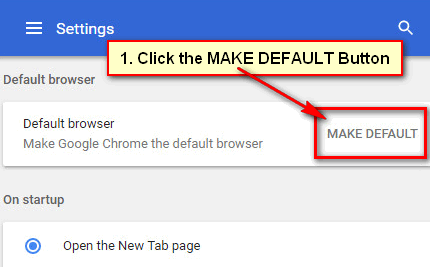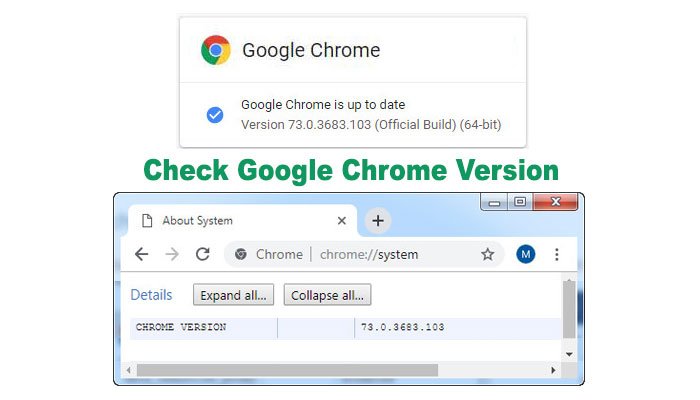Google Chrome default language is English. The chrome browser has 100 available languages. You can change the Chrome language and set your own language on it. In this article, I will show you the easy method to change the language in the Google Chrome browser on your computer and Android mobile.
Change Google Chrome Browser Default Language on Desktop Computer
1. Open the Google Chrome browser on your computer.
2. Click on the three vertical dots from the upper-right corner of your Chrome browser.
- Few menus will appear, select the Setting menu from here.
3. Scroll down below of the settings page and click on the Advanced with a down arrow icon.
4. Again scroll-down the page until you see the Languages section. You will see your Chrome browser's current language below of Language.
- Click on the Language with a down-arrow icon.
5. You will see your selected language. Click on the Add language text link below of the Language to add a new language.
- Select your language from the Add languages dialog box. Press the Add button to add your selected language on the Google Chrome browser.
6. Your selected language will add to your Chrome language list.
- Click the three vertical dot icon in front of recently added language and click the "Display Google Chrome in this language" checkbox.
7. Your selected language moves to the top of the language list.
- Press the Relaunch button from the right of the selected language.
Google Chrome browser will automatically close and open it again with your selected language. Your Chrome browser may take 30 seconds to reopen it.
After that, you will see that your Chrome browser with your selected language. Using the same way you can change your Google Chrome browser language.
How to Change Language in Google Chrome from Chinese to English
1. Launch the Chrome browser on your computer. Type the web address bar chrome://settings and press the Enter button.
2. Scroll down below the page and click on the down-arrow icon.
3. Go to the 8th section.
- Click on the first option from the 8th section.
4. You will see the all language list on your Chrome browser.
Your first language is the current language on your Chrome browser.
- Click on the second language right sight three vertical dot icon and click on the first checkbox to select this language.
- Your selected language jumps to the top of the list. You will see a button in front of this language. Click on this button to reopen your Chrome browser.
After that, your Chrome browser will close and open it automatically with the English language.