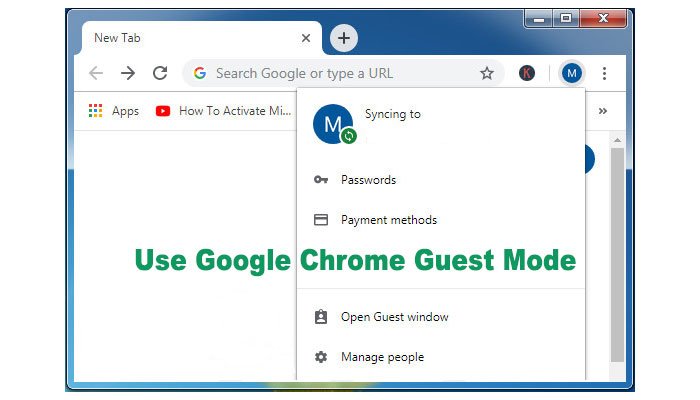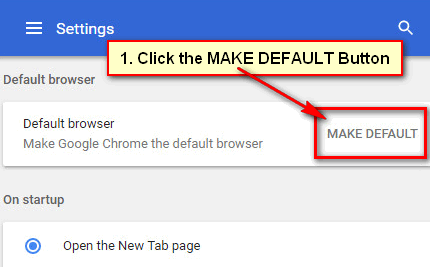Another Chrome profile helps you to keep your browsing history on your visit. In this article, I will show you details about Google Chrome profile manager.
Add a Person or Profile on Google Chrome
1. Open the Google Chrome browser on your computer or laptop.
2. Click up to the profile picture or your name first letter as you see from the top right corner of Google Chrome browser.
- A new page will open. Click the Add person button to add a new person on the Google Chrome browser.
3. Type a name and choose a photo for this profile.
- Press the Add button to make a new profile on Chrome.
After that Google Chrome browser will open with your new profile.
Switch Profile in Google Chrome
1. At first, make a Chrome profile to follow the previous lesson.
2. Click on your Chrome profile photo or your name the first letter and select the Person 1 with an icon to open Chrome with this profile.
3. You can also return your previous profile easily.
- Click the Chrome profile icon and select the profile with your name to go back to your previous profile.
Using the upper way, you can easily switch profile in Google Chrome easily.
Chrome Delete Person or Profile
1. You can remove a profile in Google Chrome.
- Click up to your name or profile picture from the top right corner and select the Manage people menu with the gear icon.
2. Move your mouse pointer up to the profile picture which you want to delete.
- Click the menu icon with three dot sign and select the Remove this person option to remove this profile in Chrome.
- You will this person browsing details. Press the Remove this person button from here.
After that, you will not see the recently deleted person on the browsing profile list.
Tips
Lorem ipsum dolor sit amet, consectetur adipisicing elit, sed do eiusmod tempor incididunt ut labore et dolore magna aliqua. Ut enim ad minim veniam, quis nostrud exercitation ullamco laboris nisi ut aliquip ex ea commodo consequat. Duis aute irure dolor in reprehenderit in voluptate velit esse cillum dolore eu fugiat nulla pariatur. Excepteur sint occaecat cupidatat non proident, sunt in culpa qui officia deserunt mollit anim id est laborum.