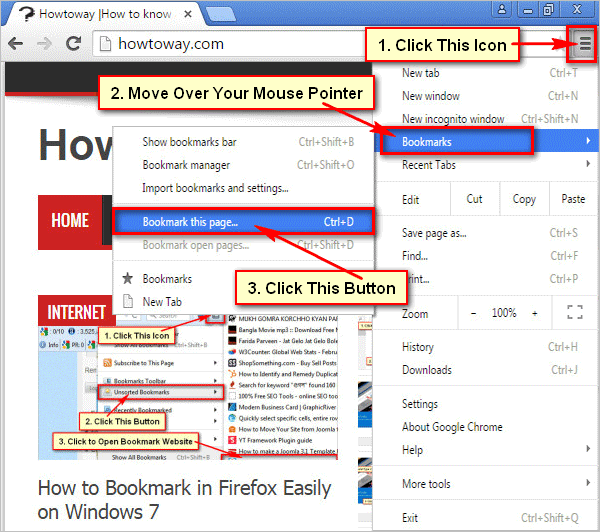Close Google Chrome on the Computer and Laptop
Close Google Chrome Tab
1. You will see the X icon right of every tab on the Chrome browser.
- Click on the X icon to close the Google Chrome browser tab.
Google Chrome Close Tab Shortcut
You can close the Chrome tab using the keyboard shortcut.
Close the Tab on Chrome
Press and hold down the Ctrl key and press the W key (Ctrl + W) to close the currently selected tab on the Windows computer.
If you are using Mac then press and hold down the Cmd key and press the W key (Cmd + W) to close the selected tab on the Chrome browser.
Close the All Tabs on Chrome
Press and hold down the Ctrl + Shift key and press the W key (Ctrl + Shift + W) to close all tab on Windows computer.
For Mac, press and hold down the Cmd + Shift key and press the W (Cmd + Shift + W) key to close all tab.
Google Chrome Browser Close
Close Using the Icon
1. Click the upper-right corner X icon of your browser to close your browser.
Using the Chrome Menu
1. Click on the three vertical dots from the top-right corner of your Chrome browser and select the Exit menu to close the Chrome browser.
Shortcut to Exit Chrome Browser
Windows: Ctrl + Shift +Q or Alt + F4 + Q
Mac: Cmd + Q
Close Using the Task Manager
If your Google Chrome browser isn't responding then you can close it using this command easily.
1. Press and hold down the Ctrl + Alt and press the Delete key (Ctrl + Alt + Delete) from your keyboard on Windows to open the task manager.
If you are using Mac then Press and hold down the Cmd + Option + Esc key (Cmd + Option +Esc) from the keyboard to open the task manager.
You will see the few options then select the Task Manager option.
Select the Google Chrome from the task manager apps list and press the End task button to exit the Chrome browser.