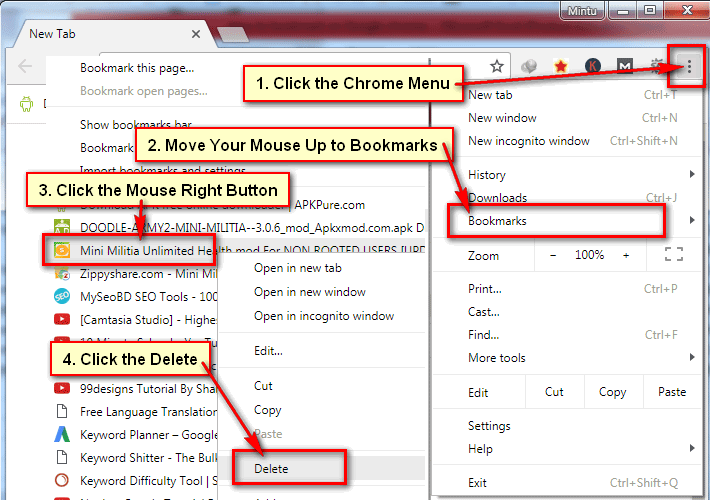Google Chrome bookmarks on the computer. Sometimes you need to bookmarks a website to revisit this website again easily. If you use Google Chrome on your computer then you can bookmark any page on your Google chrome bookmarks lists. There are many ways to bookmark on Google Chrome. Learn easy ways to bookmarks your favorite website on Google Chrome with step by step guide.
How to Bookmark on Google Chrome
Method 1 of 3: Google Chrome Bookmarks Easy Way
1. Open Google Chrome Browser. Click mouse right button up to Google Chrome shortcut icon to open Google chrome on windows 7. 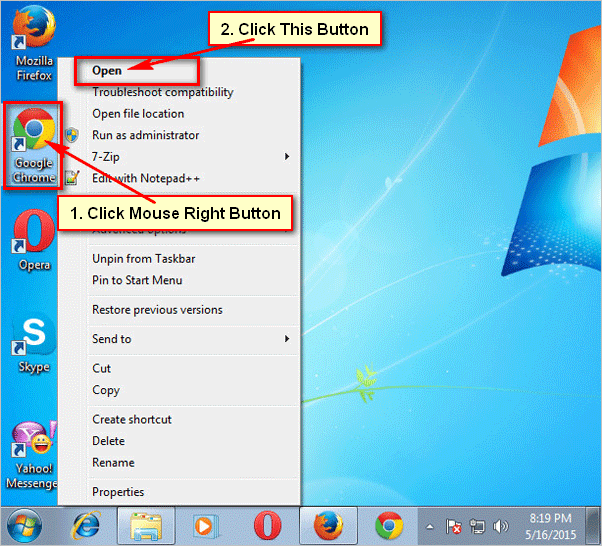
2. Open a website using Google Chrome. Write any website address up to Google Chrome web browser address bar and press Enter button from keyboard to visit this website. 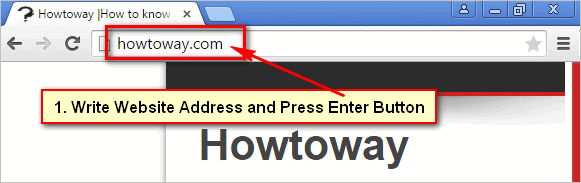
3. Bookmark on your web browser. Click right sight star icon to Google Chrome Bookmarks this website. If you see this star icon with yellow color than your recent bookmarked site successfully bookmarks on Google Chrome. 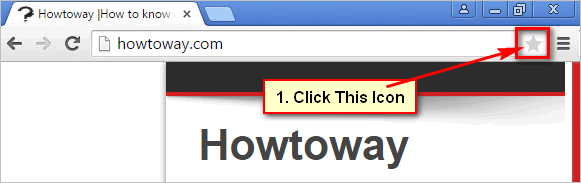
Method 2 of 3: Bookmarks Google Chrome Using Keyboard Shortcut
1. Open a website. At first, open a website using Google Chrome web browser which website are you want to bookmarks.
2. Google Chrome bookmarks using the shortcut. You can Google Chrome bookmarks using keyboard shortcut on windows 7.
Press and hold down Ctrl button and press D button from the keyboard (Ctrl + D) to Google Chrome bookmarks your selected page. 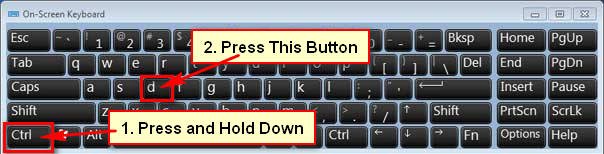
Method 3 of 3: Manually Bookmarks on Google Chrome
1. Open any website. Open a web page which page is you want to bookmark.
2. Open Google Chrome menu. Click up to menu icon right sight of your Google Chrome web browser to open Google Chrome menu bar.
Move your mouse up to Bookmarks button.
Click Bookmarks this page button to bookmark your web page. 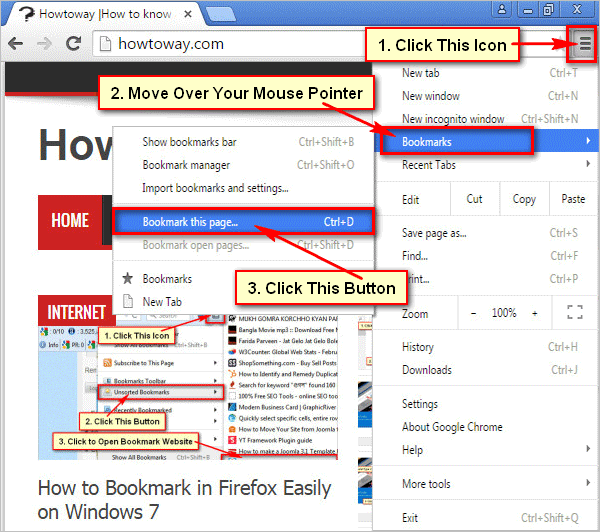
3. Chrome Bookmarks. After that, you will see star icon with yellow color. You recent bookmark successfully complete.
Using any way you can bookmark any website on Google Chrome. So Google Chrome bookmarks will help you to visit your favorite website again quickly and easily.