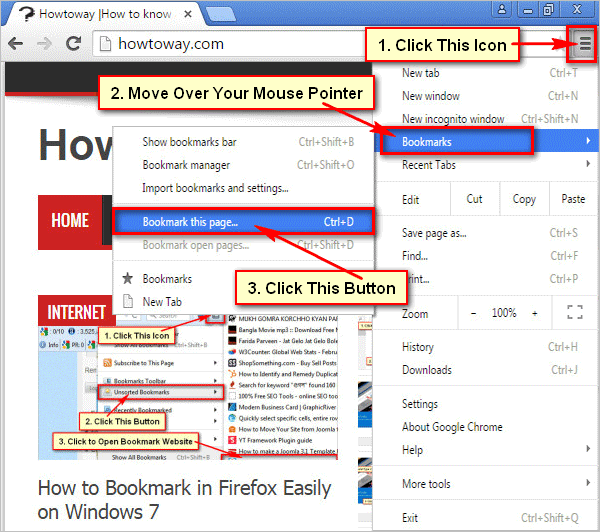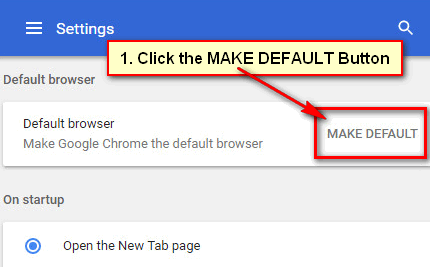Google Chrome homepage shortcut helps you to open a website quickly. You can manually add a website shortcut to your Chrome “My shortcuts” list and you can also automatically set the most visited website in your “most visited sites” list. This article will show you how to add a shortcut to the Google Chrome homepage.
How to Add Shortcut to Google Chrome Homepage Windows 10
1. Open the Google Chrome web browser on your computer.
2. You will see a + icon with Add shortcut text on the Chrome homepage.
Click on the Add shortcut text with the + icon.
3. Type the shortcut name or website name into the Name field.
Click the URL field and type the website URL you want to add to the chrome shortcut list.
Press the Done button. You will see the recent shortcut icon with your selected website logo.
Open A Website Using the Shortcut Icon
Click on the shortcut icon from your Chrome browser homepage to open the website. You will see that your selected website will open.