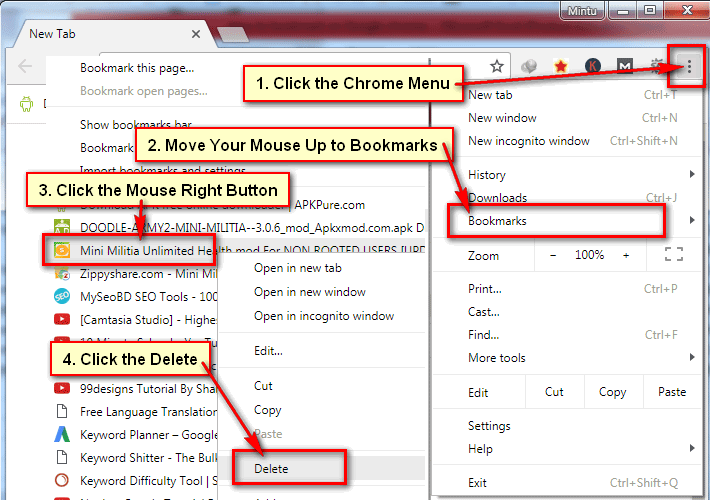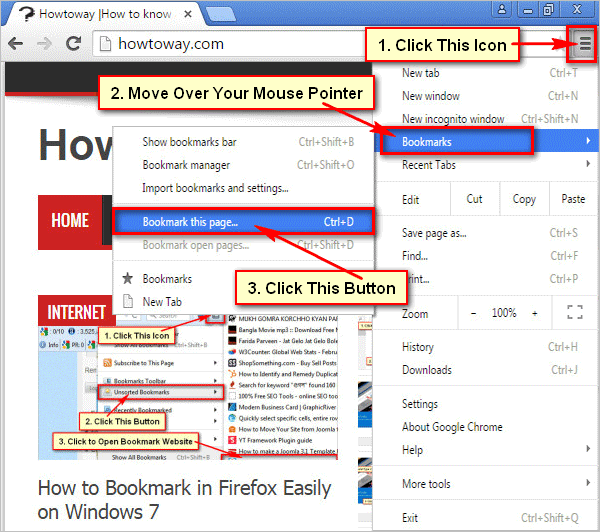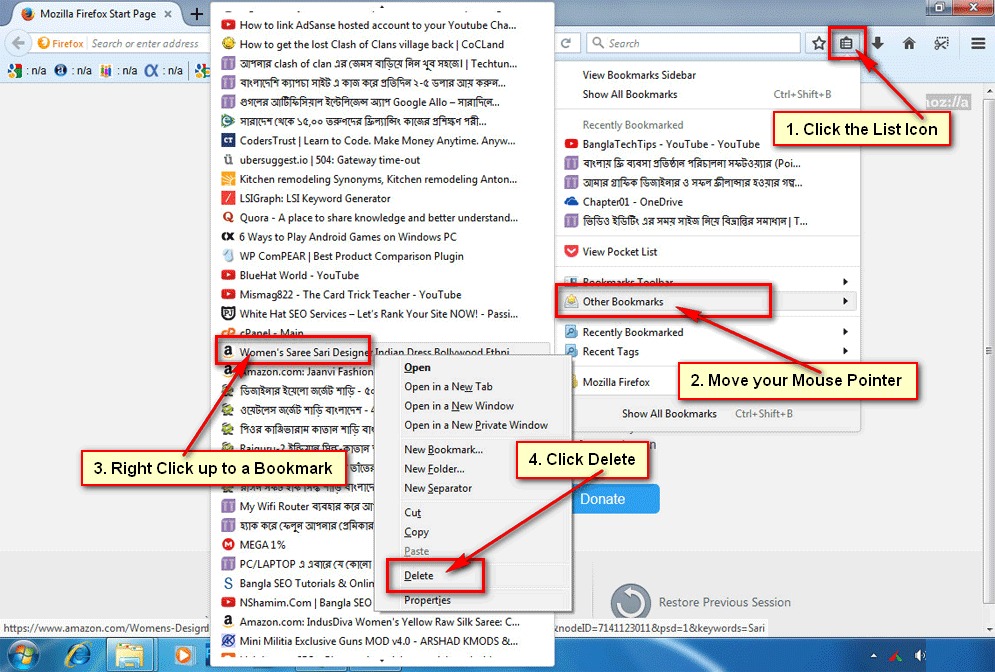You can bookmark your favorite website on Chrome browser. You can export Chrome bookmarks for backup it. If you want to re-install Chrome browser on your computer then at first export the bookmarks list to keep it safe. You can import this bookmarks list after installing it again.
Backup Google Chrome Bookmarks on Computer
1. Open the Chrome browser on your computer screen.
2. Click the Chrome menu icon from the top-right corner three vertical dot icon.
- Go to the Bookmarks from the drop-down menu list and select the Bookmark manager.
3. A new page will open with your all bookmarks list.
- Click in front of Bookmarks text three-dot icon and select the Export bookmarks menu.
4. Bookmark save window will open.
- Select the bookmarks to save location or save folder from the left of the window. I select the desktop to save this file on the desktop.
- In front of the File name, type your export bookmarks file name.
- Press the Save button to export bookmarks in Google Chrome browser.
After that go to your desktop screen then you will find your recently exported bookmark file.