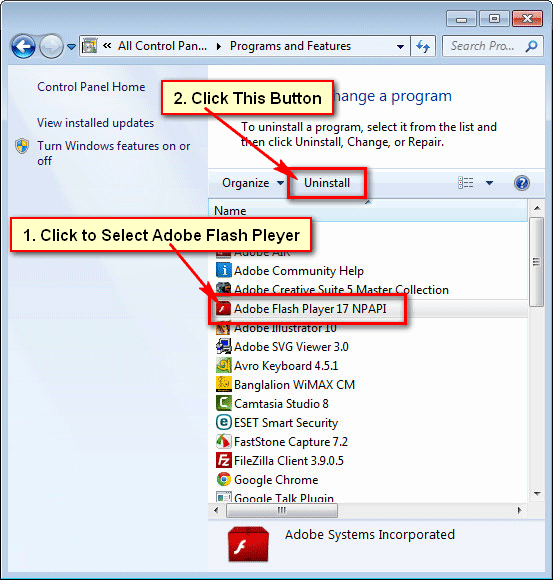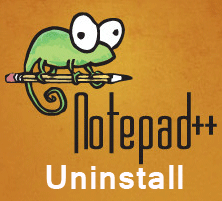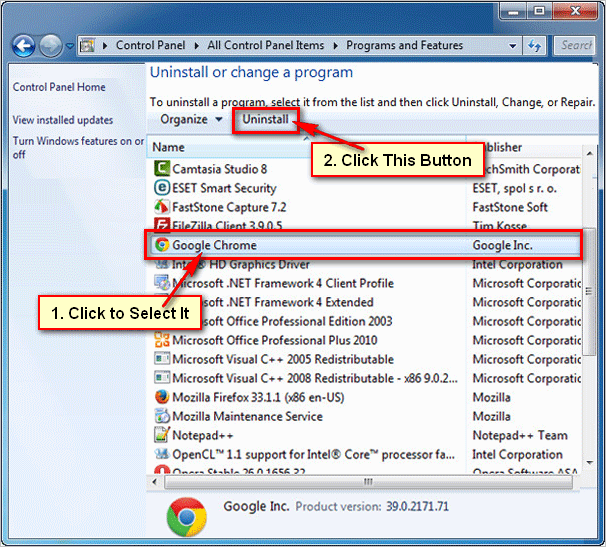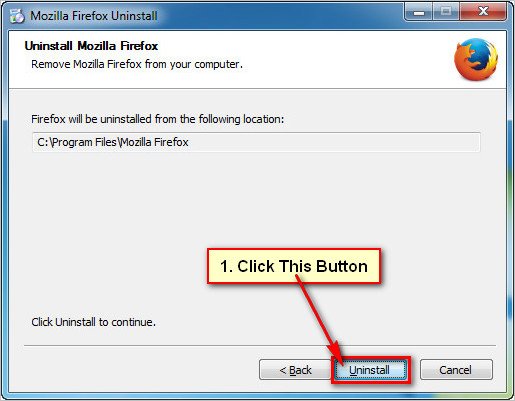Windows 10 has default OneDrive. But if you don’t want to use OneDrive on Windows then you can remove or uninstall it from your computer. In this lesson, I will show you how to disable, remove and uninstall OneDrive on Windows 10 computer.
Disable OneDrive on Windows 10
1. Click to the up-arrow icon on the taskbar to show hidden icons.
- Select the gray or blue color cloud icon, its name OneDrive icon from the result as you see.
- Select the More and select Settings.
2. Select the Account tab from the Microsoft OneDrive window.
- Click the Unlink this PC link to unlink OneDrive on Windows 10.
3. You will see “Unlink account on this PC” message. Press the Unlink account button.
Completely Uninstall OneDrive on Windows 10
1. Type the “Add or remove programs” on the Windows taskbar search bar.
- Select the Add or remove programs option with the gear icon.
2. Select the Apps & features option from left, if already not selected this option.
- Type the “Microsoft OneDrive” into the “search this list” box.
- You will see the OneDrive with the folder and cloud icon. Click up to the Microsoft OneDrive.
- Press the Uninstall button to uninstall OneDrive on Windows 10.
- Confirm to the administrator to uninstall OneDrive from your computer.
Restart your computer after that you will not see the OneDrive on your computer.