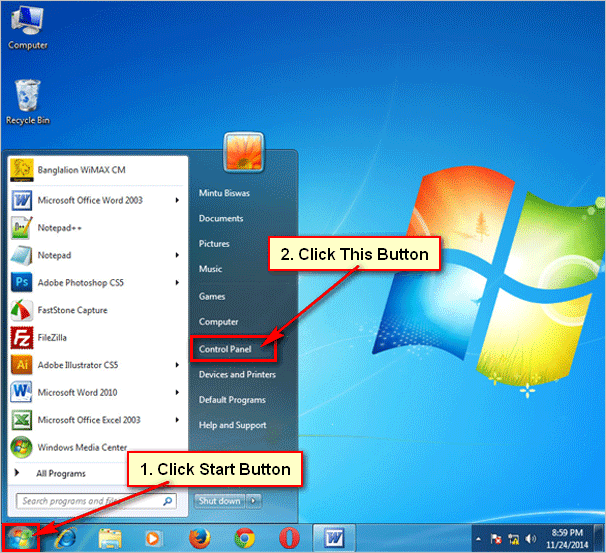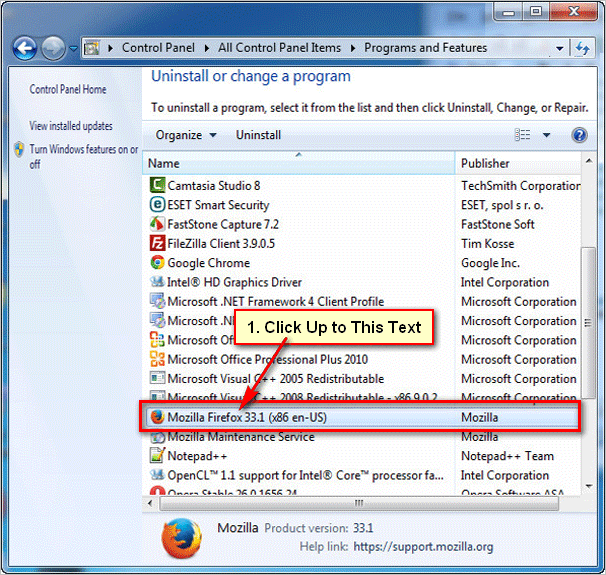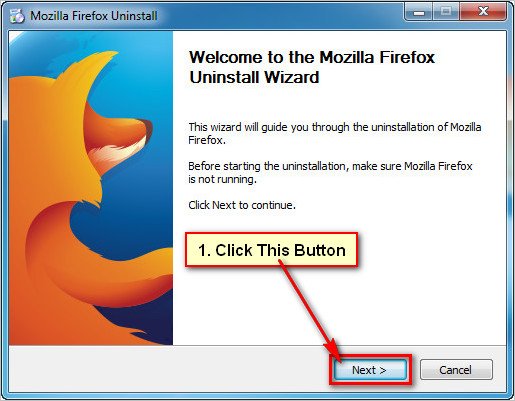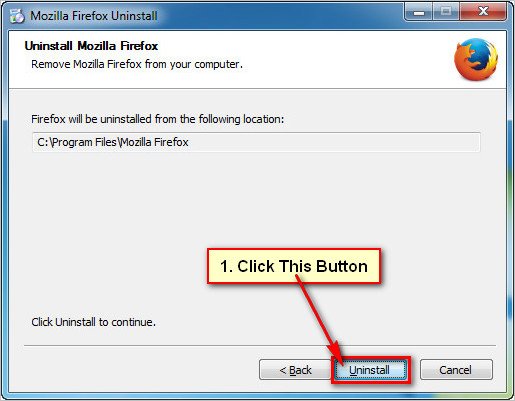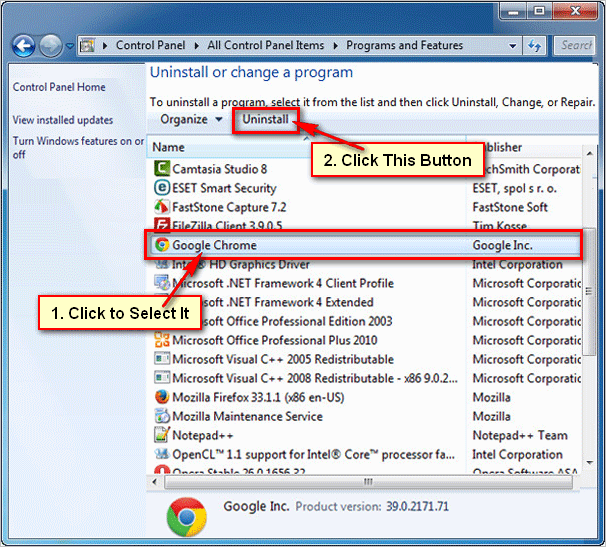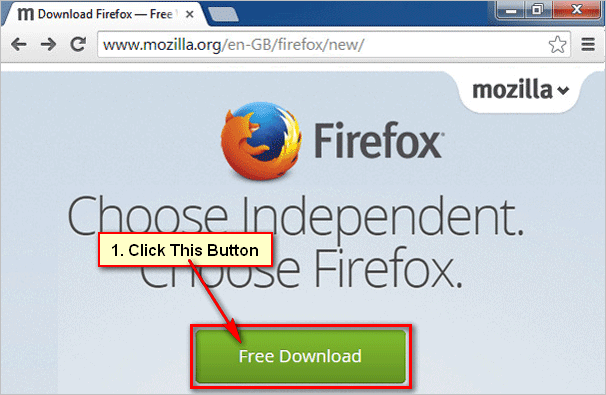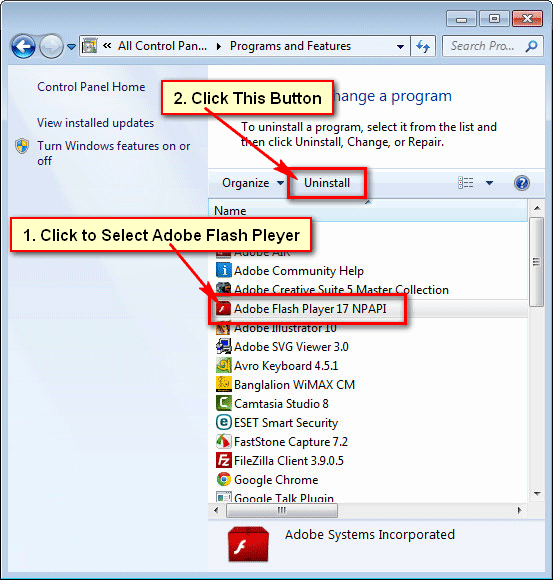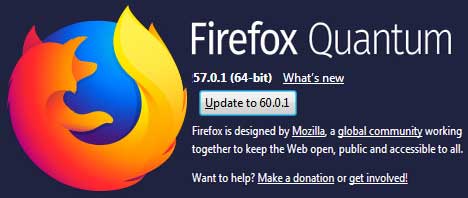How to uninstall Mozilla Firefox. Firefox is one of the most popular web browsing software. But sometimes you need to Mozilla Firefox uninstall from your computer. Learn how to uninstall Mozilla Firefox browser from windows 7.
Steps to Mozilla Firefox uninstall
1
Open control panel. Click Start button and click Control Panel to open control panel page.[/box]
2
Programs and Features. Control panel page will open. Click Programs and Features text to open programs and features page.[/box]
3
Select Mozilla Firefox. You will see your all install software lists. Scroll up or down and click up to Mozilla Firefox to select it.
Click Uninstall button to uninstall this software.[/box]
4
Mozilla Firefox Uninstall. Mozilla Firefox Uninstall window will open with Next button. Click Next button to go next steps.[/box]
5
Uninstall Firefox. You will new window with Uninstall button. Click Uninstall button to uninstall Firefox from your computer.[/box]
[box]
6
Mozilla Firefox uninstall finish. Wait few seconds until you see Finish button. Click Finish button to uninstall this software from windows 7.[/box]
[box]
After click Finish button you don’t see Firefox icon on your computer. Using this way you can uninstall this software from your computer successfully.[/box]