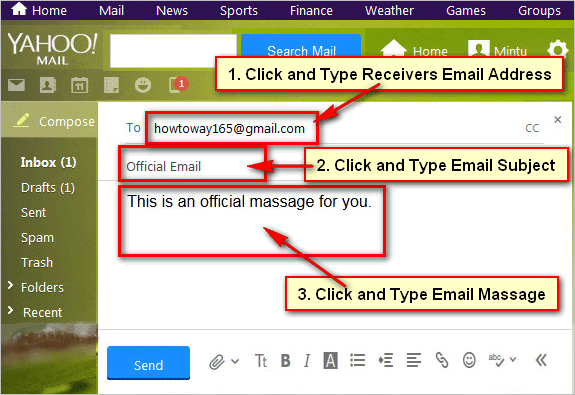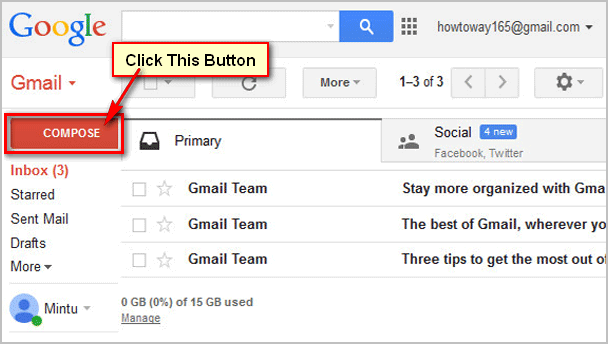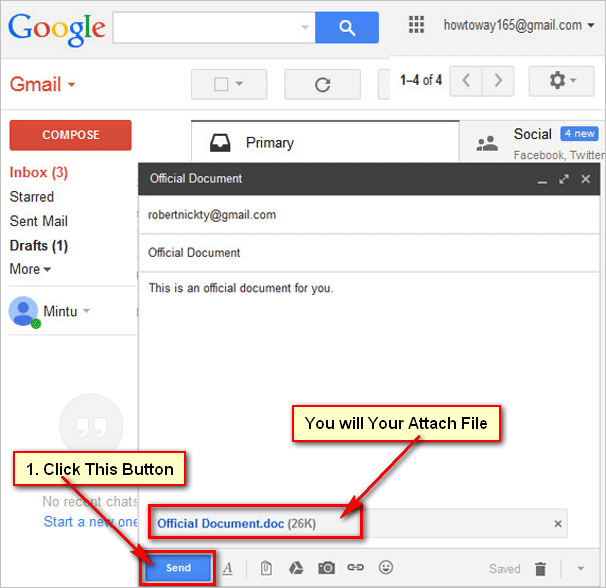You can send Pictures with your Yahoo email message. Add first you need to attach the image after that you can send it. If you add inline pictures then email receivers don’t need to download email pictures to view the image.
In this lesson you can easily know how to attach the image in your email and how to send it.
Send Pictures by Email in Yahoo
1. If you not have Yahoo mail account then first you need to create a new Yahoo account.
2. Type your web address bar https://mail.yahoo.com and press the Enter button. Type your Yahoo account email address, password and press the Sign in button to sing in your yahoo account.
3. Yahoo email inbox page will open.
Click on the Compose button.
Type the receivers email address into the To box.
Type the email subject into the Subject box.
You can type your email message into the blanks space if you want.
Click on the Attach files icon and select the Attach files from computer option to attach file for image from your computer.
Select a picture from your computer and select the Open button. Using the same way you can add mobile picture into your email.
Press the Send button to send this email with you selected picture.
4. You will see your email send successful message.
Using this way you can send a lot of pictures through yahoo email account.
Insert Inline Image on Yahoo Mail and Send
Drag and Drop Inline Image on Yahoo Email Message
1. Open the Yahoo email inbox page and press the Compress button.
- Input the email receiver email and subject.
2. Open the image folder where your image is located.
- Drug the image from the folder and drop into the Yahoo email message body. Release your mouse pointer to paste the image and adjust you image size
Hit the Send button.