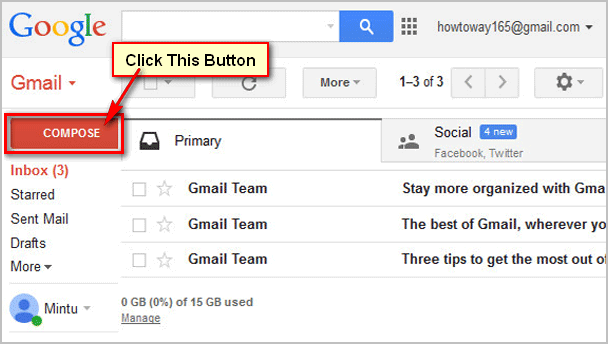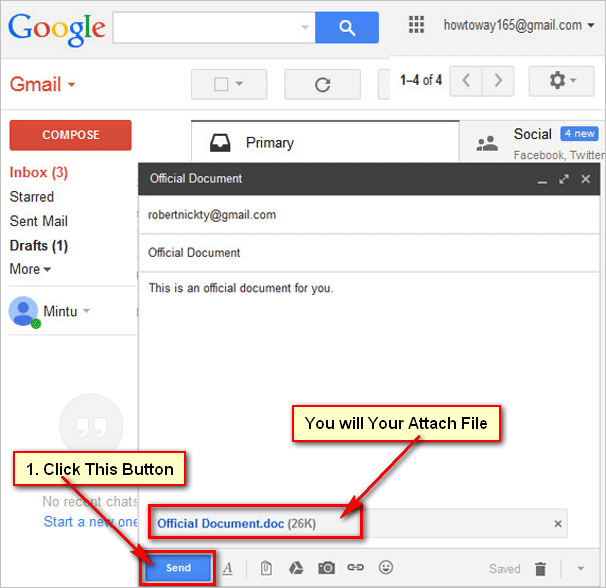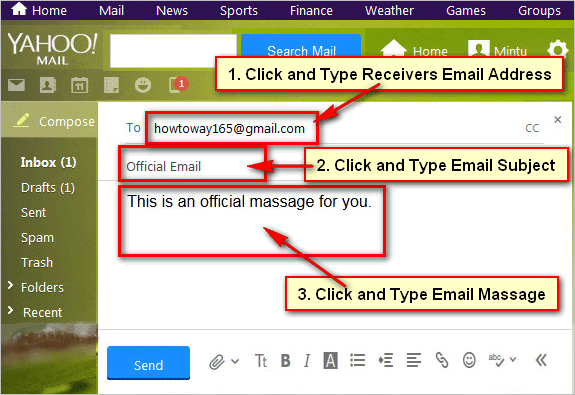Sending pictures by email using Gmail account. You can send email using Gmail mail account. But sometimes you need to send pictures by mail. Learn how to send your picture from your Gmail mail account.
Steps to sending pictures by email
[box]
1
Gmail Sing In. Sign in your Gmail account using Gmail account email address and password.[/box]
2
Compose your mail. Open your Gmail mail inbox. You see your all incoming email in mail inbox and your email address up right corner of your mail inbox page.
Click COMPOSE button to write a new email.[/box]
[box]
3
Email writing page. You will see email massage writing page with To, Subject box and Send button.
Click To box and write your receiver email address.
Click Subject box and write your email subject.
Click behind of subject blank space and write your email as you want to send.[/box]
[box]
4
Attach a picture. Click attach files icon to import a picture from your computer.
Click Attach File icon to attach file from computer into your email.
You will see new dialog box. Choose your image from dialog box and click Open button to upload this picture in your mail.[/box]
[box]
5
Send an email from Gmail. Wait few seconds until upload this file. After you will your upload file name with file size.
Click Send button to send this email with attach file.[/box]
[box]
6
Check your send mail. Click Sent Mail button to check your send mail. If you see your recently send mail into this folder then you can confirm that your send email successfully send.[/box]
[box]
7
Using this way you can send email with attach file on any person as you like to sent.[/box]