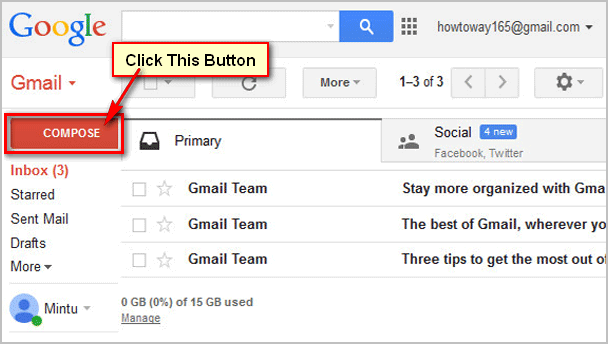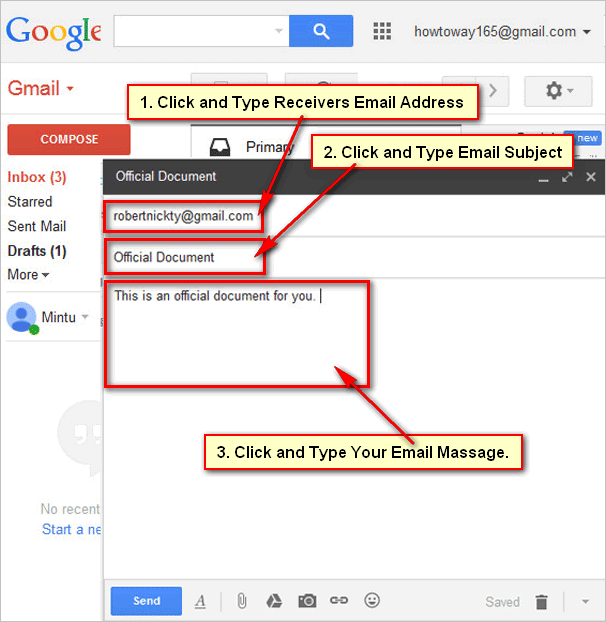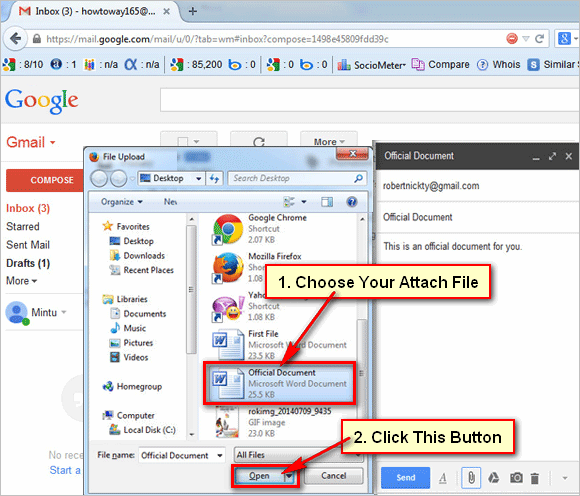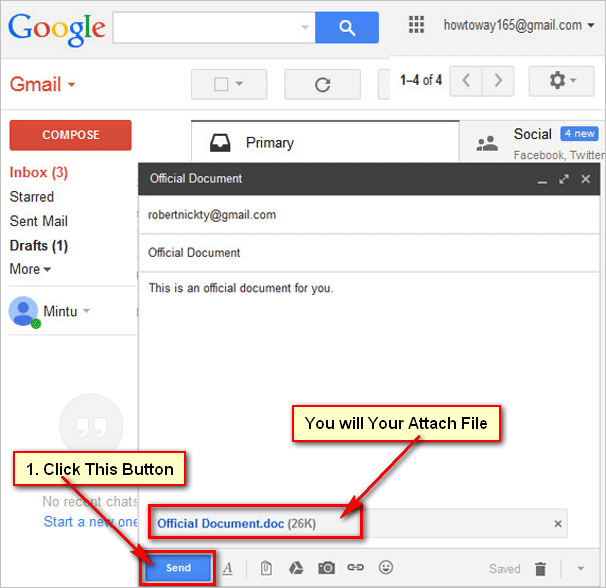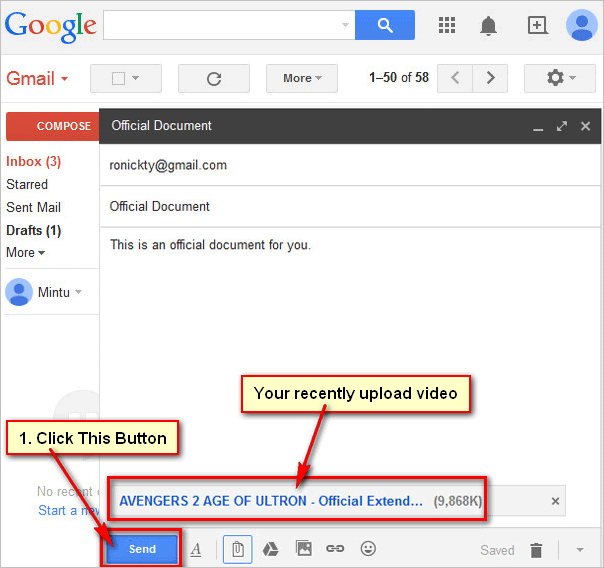Sometimes you need to send an attachment file using Gmail mail service. Learn how to add an attachment file on Gmail mail and how to send this attachment file using Gmail mail service.
Steps to send an email with attachment file on Gmail
[box]
1
Login Gmail account. Login your gmail account using your email address and password.[/box]
2
Compose a new email. Open your mail inbox page then you will see your mail inbox with your incoming email.
Click COMPOSE button to send a mail from gmail account. This button you see left side of your gmail mail inbox page red button.[/box]
3
Fill email sending information. You will see Gmail mail sending page with New Message title. This page you see left below corner of your Gmail mail inbox page.
Click To box and type your receivers email address which address are you want to send this mail.
Click Subject box and type your email subject.
Click below of Subject blank box and type your email massage, which massage are you want to send.[/box]
4
Attach a file on Gmail mail. Click Attach file icon to attach a file from with your Gmail email.
You will see a new dialog box with your computer hard drive various folders. Choose your attach file from your computer and click Open button to open in into your email.[/box]
5
Gmail mail send. Wait hare few seconds until upload your selected attach file. After upload you will see your uploaded file name with file size.
Click Send button to send this email with attach file on your writing email address.[/box]
[box]
6
Check sends email. Wait few seconds after that your will see your recently sending email into your mail inbox list. Click mail inbox subject to check your mail.[/box]