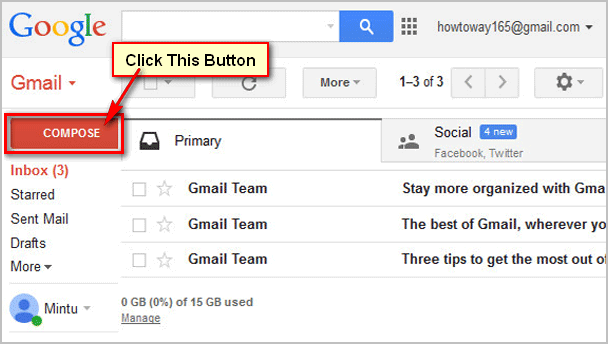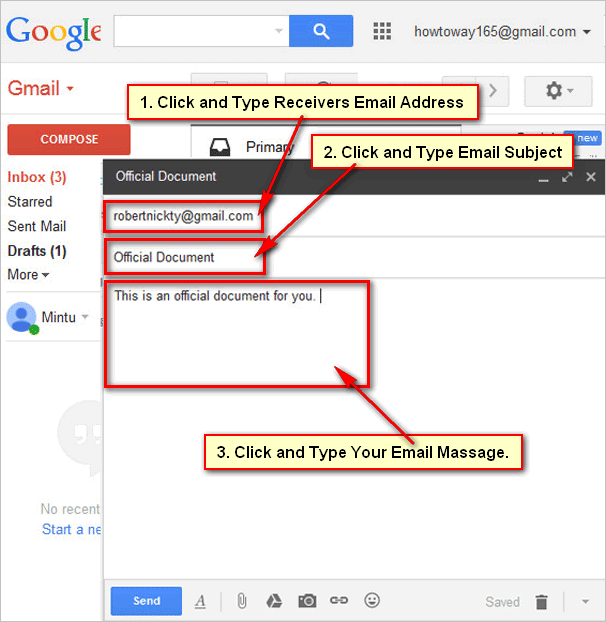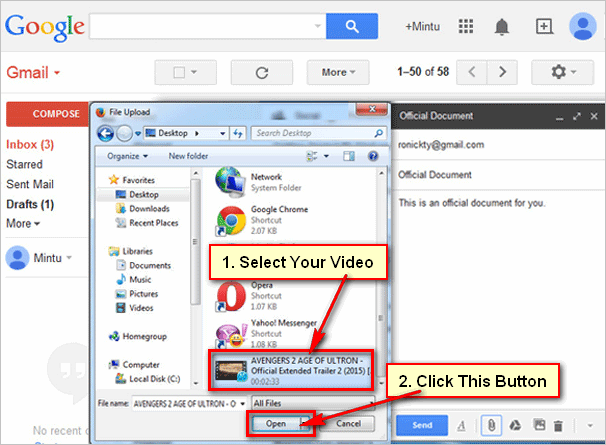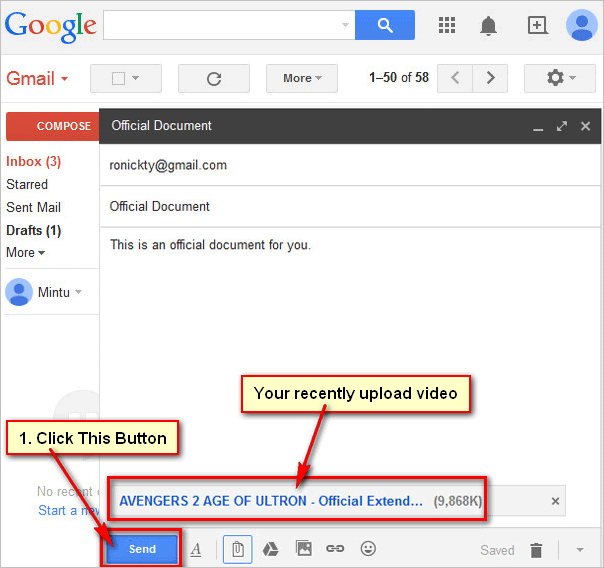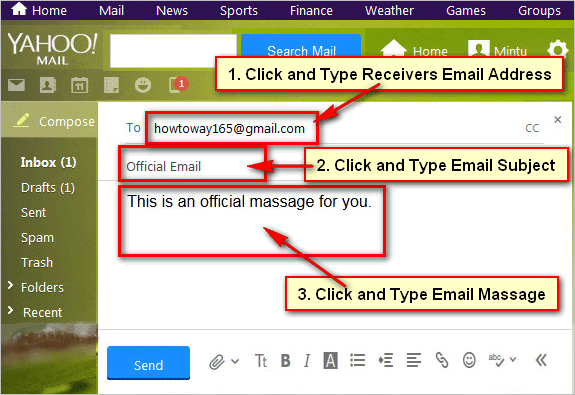How to send video by email? Maximum people use email account to send and receive email using email account. Sometimes email users need to send video by email. Learn how to attach a video on your email and how to send a video file using Gmail account.
Steps to how to send a video files by email
[box]
1
Gmail Sign In. Sign in your gmail account and open your Gmail mail inbox.[/box]
2
Compost new email. Click COMPOSE button to write a new mail. This button you see left sight red button with white text of your Gmail mail inbox page.[/box]
3
New Massage page. New Message page will open with few boxes. Fill the all boxes with required information.
Click To box and type receivers email address. Don’t type your email address.
Click Subject box and type your email related subject.
Click below of subject blank space and type your email massage what you are want to send.[/box]
4
Attach video file. Now attach a video file to this video with your email.
Click attach icon to attach a video from your computer. A new dialog box will open with your computer hard drive various folder. Select your video are you want to send with your email.
Click Open button to upload this video on your Gmail mail.[/box]
5
Send a video by email. Wait few seconds until upload this video. After upload this video you will see your video name with video size.
Click Send button to send this video file by email.[/box]
[box]
6
Send video to email. Your recent send video by email has completed. Click Sent Mail button to confirm your video send successfully. This button you see left sight 4th button from COMPOSE button.[/box]
[box]
After click this button you will your recently send video and text by email.[/box]