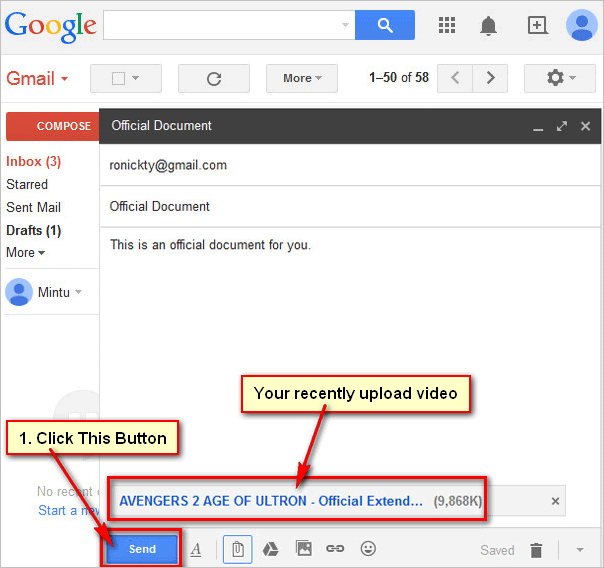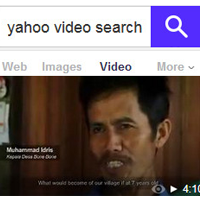Most of the email services allow you to send text messages, images, videos, and other files. You can email a video on Yahoo. You can attach a maximum 25MB video file and you can send it with your Yahoo email message. Follow a few steps to send a video file by email using Yahoo mail.
If your video file size more than 25MB then you can upload this video on YouTube and send the link with then Yahoo email message. You can also upload the video to Google Drive or Yahoo Dropbox and send the link in the email message.
How to Send a Video from Computer or Mobile to Email
How to Attach a Video on Yahoo Mail
1. Open the https://mail.yahoo.com website on your web browser and log in to your Yahoo account.
2. Yahoo email inbox page will open. Press the Compress button to type a new email.
3. Input the receiver's email address and email subject.
- Click on the Attach file icon and select the Attach files from the computer to add a file from your computer.
- Select a Video and press the Open button to attach the video on Yahoo mail. Wait until upload the video.
- You can send several videos in one email, but remember that you can send a maximum of 25MB video files in one email.
Send Video on Yahoo Mail
- Click the Send to send this email with the video.
How to send Inline video from computer to email
1. Open the Yahoo email inbox page and press the Compose button.
2. Enter the receiver's email address and email subject.
Attach Inline Video
- Open the video folder which video you want to send.
- Drug the video file and drop it into the Yahoo mail message body. Release your mouse pointer to paste this video.
- You will see that your video uploading. After upload, you will see the video file.
- Press the Send button to send the video file.
How to remove the added video file from Yahoo email
1. Hover your mouse pointer up to the uploaded video.
You will see the three-dot sign upper-right corner of the video file. Click on the three-dot sign and press the Remove to delete the video file from your email.
Send Large Files with Yahoo Mail
1. Click on the Compose button.
- Into the To, box type the receiver's email and type the video subject into the Video Subject box.
- Click the Attach files icon and select the Share files from the Dropbox option.
2. Press the Connect your Dropbox button.
- Into the Email, box type your Yahoo account email address and type the yahoo account password into the Password box. Press the Sign-in button.
- Click on the Verify button and solve the captcha.
- After that add the video file to Dropbox, copy the link and paste it into the Yahoo mail. Send the email with the link.