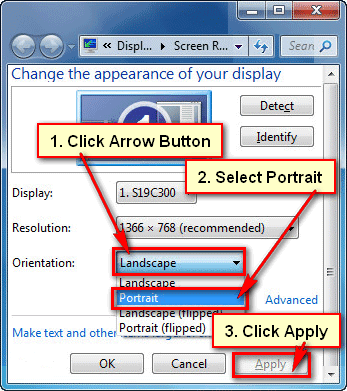Windows 10 operating systems offer you to rotate your computer screen to set up an external monitor. You can rotate your desktop or laptop screen from display settings. Some graphics card manufacturers offer you to quickly rotate the screen in windows 10 using the keyboard shortcut. Follow any method to rotate your desktop and laptop screen.
How to Rotate Screen in Windows 10
1. Right-click the blank space on your Windows 10 desktop and select the Display settings from the menu list. 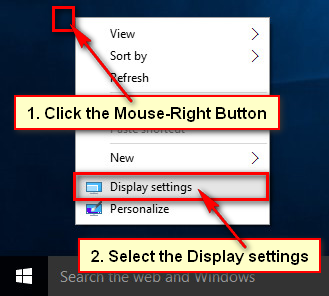
2. Inside the Display section, find the Orientation. You will see “Landscape” mode by default for most computers.
Click the Landscape with the down-arrow sign then you will see four options. Choose an option from here. 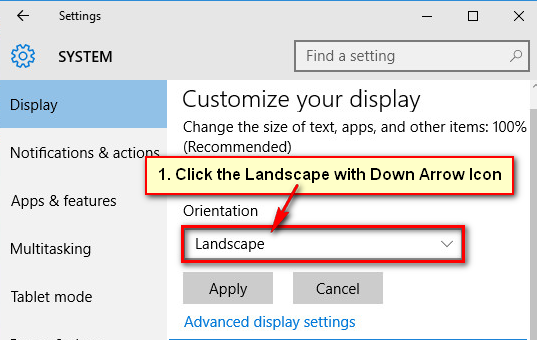
- Landscape: This is the default option for every standard monitor.
- Portrait: This option will rotate your monitor display 90° to the right. So, your monitor display will show left to right.
- Landscape (flipped): This option will rotate your monitor display up to down. So, your monitor display will show down sight top and top sight down.
- Portrait (flipped): This option will rotate your monitor display 90° the opposite. So, your monitor display will show right to left.
3. So, click the Landscape and choose Portrait option to rotate screen on the laptop. 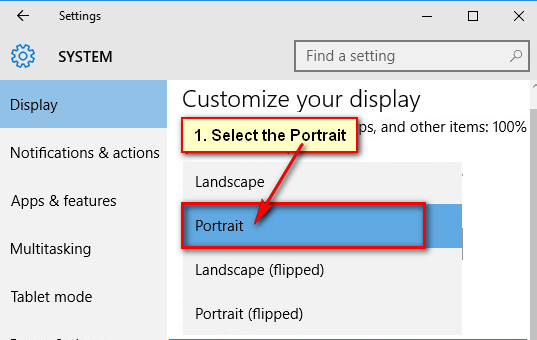
- Click the Apply button to see the change. If you don’t want to keep this display change then wait hare 10 seconds or click the Revert button to go back normal display settings.
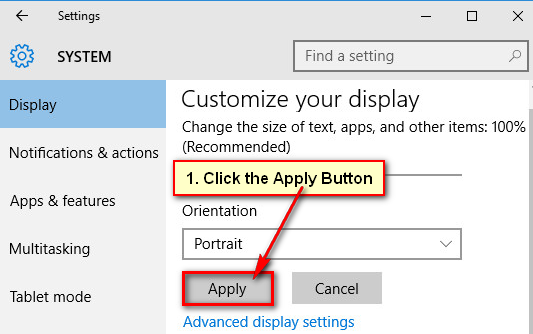
- If you want to keep this display then press the Keep changes button.
Shortcut to Rotate Screen in Windows 10
This shortcut work if you install Intel graphics driver on your computer.
1. Follow the instructions to rotate screen Windows 10 using the keyboard shortcut.
- Press and hold down the Ctrl + Alt button and press the Down-arrow button from your keyboard to rotate your screen upside down.
- Press and hold down the Ctrl + Alt button and press the right-arrow icon to reverse a screen flipped right.
- Press and hold down the Ctrl + Alt button and press the up-arrow button to reverse your computer screen default mood or normal mood.
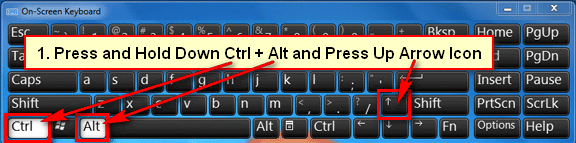
- Press and hold down the Ctrl + Alt button and press the left-arrow button to rotate a screen flipped left.
Rotate Screen Windows 10 Using Control Panel
1. Click up to the Windows 10 start button and select Settings menu from list. 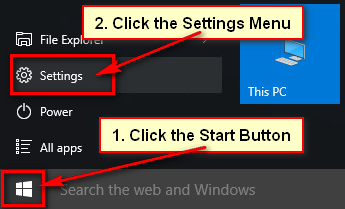
2. Windows 10 settings page will open.
3. Under the Orientation section, clicks the Landscape with the down-arrow icon to rotate the screen in windows 10. 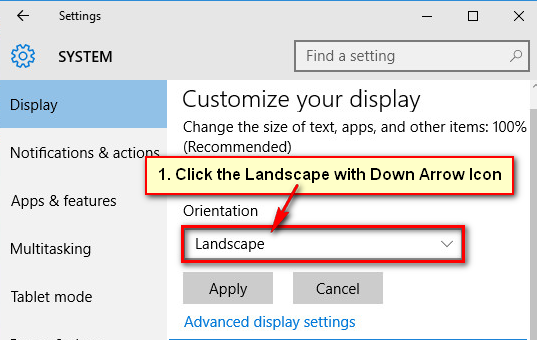
- You will see few options, choose an option from this list.
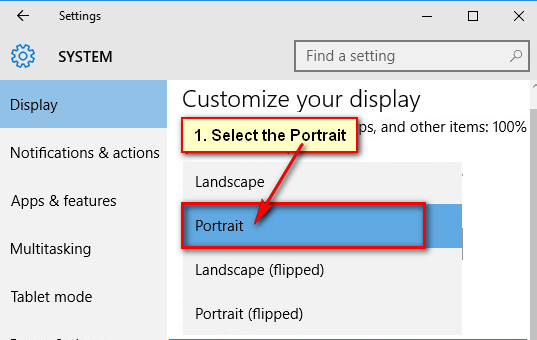
- Click the Apply button to see the change.
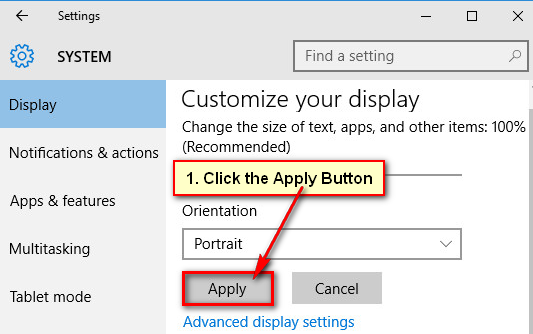
- If you don’t want to keep this change then wait 10 seconds after that your monitor display will automatically return the Windows default display mode or click the Revert button.
- If you want to keep this change then click the Keep changes button.
Rotate Windows 10 Screen with Intel Graphics
1. Click the up-arrow icon on your taskbar if you don’t see the graphics driver software.
Click the mouse-right button up to Intel graphics icon. ![]()
You will few options and select the Graphics Properties. 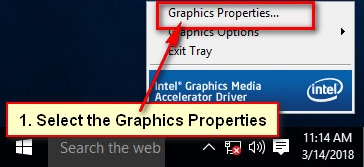
2. Intel graphics media accelerator driver window will open.
- Select the Display Settings from here.
You will see few options. See the Rotation section. If you want to rotate your monitor screen make sure check the Enable Rotation checkbox.
- 0: It is the default options for every monitor.
- 270: This option makes your screen right to left.
- 180: This option views your computer screen down to top.
- 90: This option shows your screen left to right.
Click any option from here to preview the change. 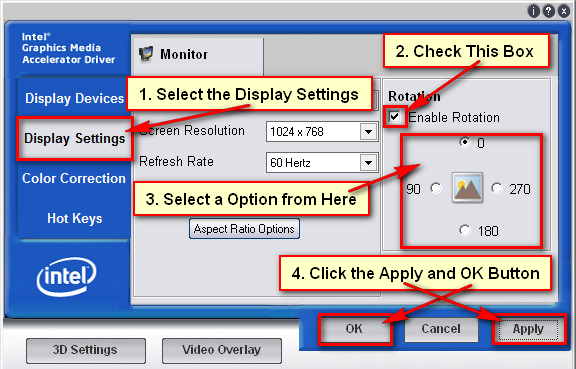
4. Click the Apply button then your computer screen will rotate with your selected angle.
If you don’t want to change your computer screen then wait hare 15 seconds after that your screen will automatically return the previous screen or click the Cancel button.
If you want to keep your screen your selected rotation then clicks the OK button.