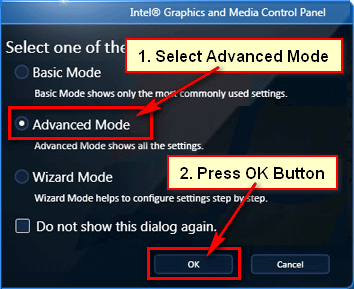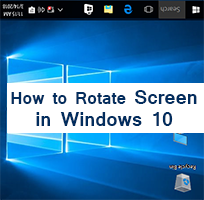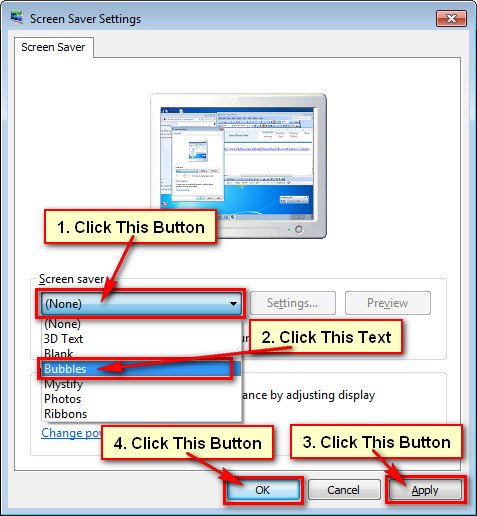Your computer screen default mood is Landscape. But you can view your computer screen in Portrait mode. It helps to read a documents or eBooks or sometimes just for fun. I provide you three methods to rotate your computer screen. So follow any method to know, how to rotate screen in Windows 7.
How to Rotate Desktop Screen
1. Right-click on your desktop and select Screen Resolution to rotate computer screen windows 7. 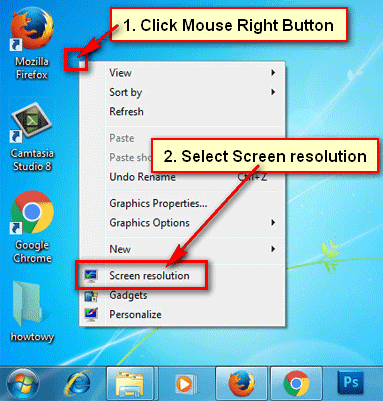
2. Screen resolution dialog box will open.
- Click in front of Orientation arrow button.
- Select the Portrait from the list.
- Press the Apply button from screen resolution page to rotate screen windows 7.
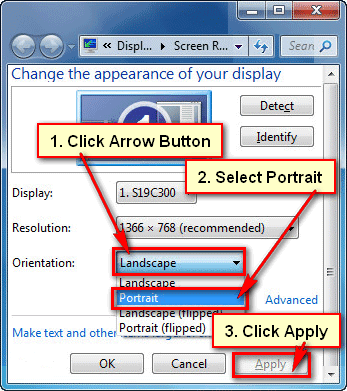
You will see the change. If you keep it then press OK button.
Rotate Screen Windows 7
1. Click the up-arrow icon from your computer taskbar. This icon you will see bottom-right corner on your computer taskbar.
- Then you will see your all hidden icon. Click the monitor icon and select Graphics Properties text from here to rotate desktop using the graphics card.
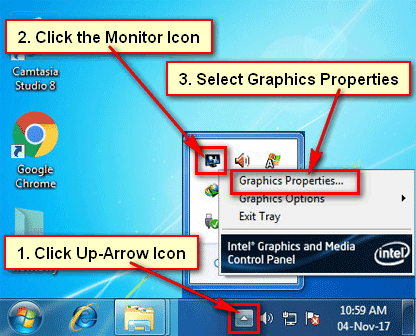
2. Graphics properties dialog box will open.
3. Under the Advanced mode Display section, select the General Settings text.
- You will see few options to change your computer display settings.
- Under the Rotation section click the Rotate to Normal arrow icon to rotate desktop screen.
- Select any option from results. Select the Rotate to 90°.
- Press the Apply button to see the result.

If you want to apply it on your computer then press OK button.
Rotate Screen Keyboard Shortcut
Some graphics card support keyboard shortcut to change the display orientation on Windows 7. You can rotate your computer screen using keyboard shortcut easily and quickly. This shortcut work if you are using Intel integrated graphics adapter. This shortcut doesn’t work on NVidia or AMD graphics cards.
Keyword Shortcuts:
- Press and hold down Ctrl + Alt button and press the down-arrow button from your keyword. Then your computer screen will upside down.
- Press and hold down Ctrl + Alt and press the right-arrow button from your keyword to rotate your computer screen 90° to the right.
- Press and hold down Ctrl + Alt and press the left-arrow button from the keyboard to rotate the screen 90° to the left.
- Press and hold down Ctrl + Alt and press the up-arrow button on your keyboard to return the standard landscape orientation screen.
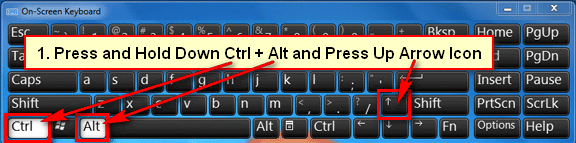
Follow upper any method to rotate screen Windows 7.