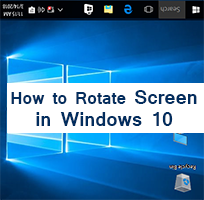Refresh rate means how many times of frames refreshes on your screen per second. Its unit is Hertz (Hz). 1Hz means your screen can draw 1 image per second. The higher refresh rate will display the more quality video on your screen. In this article, I will show you, how to change the monitor refresh rate in Windows 10 by himself.
How to Change Your Monitor Refresh Rate in Windows 10
1. Right-click any empty space on your desktop and select the Display settings option from here.
2. Scroll-down the Display settings page to go Multiple displays section.
- Click the Advanced display settings link from this section.
- From the Display, the information section selects the Display adapter properties for Display 1 link.
- Select the Monitor tab from this page.
- You will see the current monitor refresh rate below of screen refresh rate. Click the below of Screen refresh rate down-arrow icon and choose your monitor refresh rate.
- Press the Apply and OK button to keep these settings.
After setup these settings, your monitor will start using the new refresh rate.
How to Check Monitor Response Time
1. Click the upper-arrow from your taskbar right corner and select the Graphics Settings option.
2. Press up to the Display with the motor icon from the Graphics Control Panel page.
- You will see your monitor refresh rate under the Refresh Rate text. You can change your computer or laptop refresh rate from here.
I hope now you can check your monitor refresh rate and change the monitor refresh rate. If you have any problem and you want to share your experience then please don’t hesitate to leave a comment.