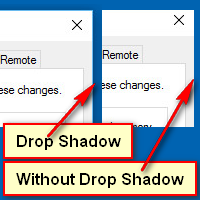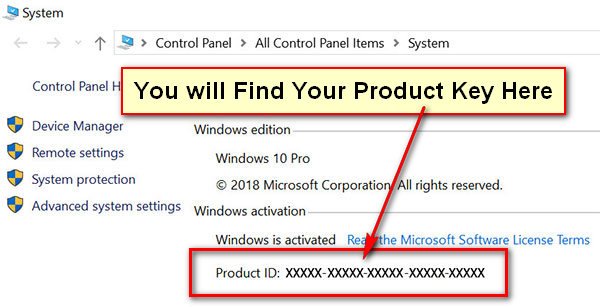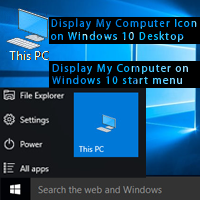Shadow will show behind of your desktop icons text. Few users don’t like this shadow on their icon text and he wants to delete shadow from there desktop icon text. In this article, we discuss how to remove the shadow from desktop icon text in Windows 10.
Remove Text Shadow in Windows 10
1. Click the mouse right button up to your This PC (My Computer) icon on Windows 10 and select the Properties menu. 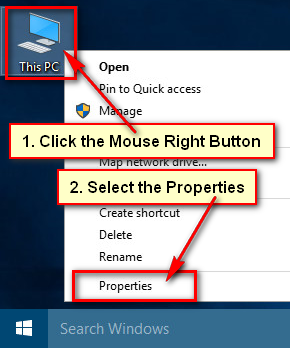
2. Choose the Advances system settings from the System page. 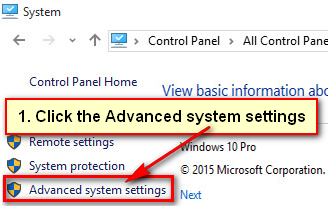
3. Click the Settings button from the Performance section. 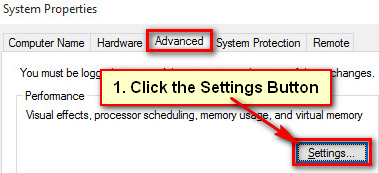
4. Click the “Use drop shadows for icon labels on the desktop” checkbox to uncheck it.
Press the Apply button and see your icon text. You will not see the shadow on your icon text.
Press the OK button to remove the shadow from desktop icon text in Windows 10. Close all window. ![]()
Note: If you do not see the change then restart your computer. After that, you will see your icon text shadow color successfully remove.
Remove Windows 10 Drop Shadow on Desktop Icons
1. Click up to the search bar on Windows 10, type the “advanced system settings” and hit the Enter button. 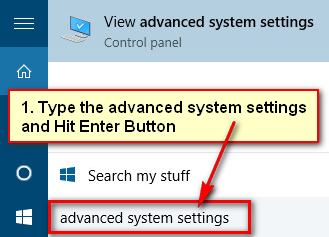
2. Press the Settings button in the Performance section. 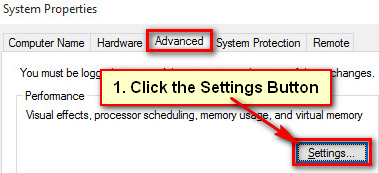
3. Click on the checkbox “Use drop shadows for icon labels on the desktop” to uncheck this it.
Press the Apply and press the OK button to remove desktop icon shadow in Windows 10. ![]()
Follow upper any method to remove text shadow in Windows 10. If you have any question about it, please don’t hesitate to leave a comment.