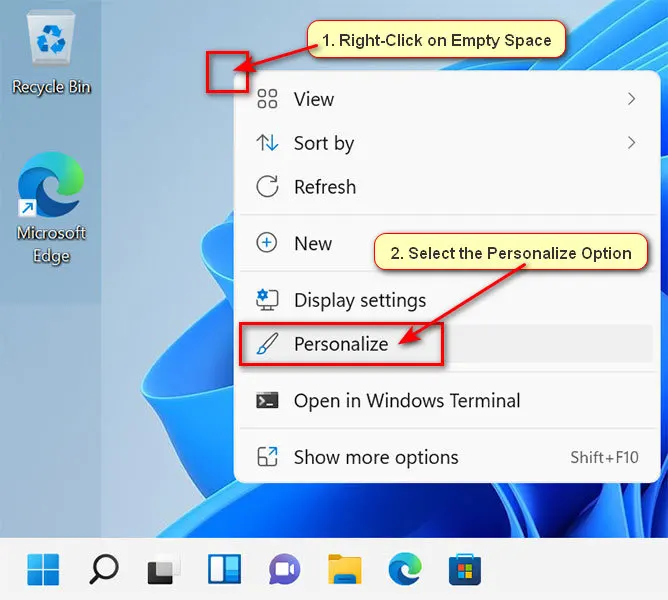Where is my computer on windows 10 start menu? Modern Windows 10 version doesn’t show My Computer icon on your desktop or start menu by default. My computer icon is one of the most favorite and useful icons for every Windows users. But it doesn’t appear automatically after setup a fresh Windows 10 operating system. In this article, we will show you the easy method to display my computer icon on Windows 10 desktop and display my computer on Windows 10 start menu.
How to Show My Computer Icon on Windows 10 Desktop
1. Click the mouse right button up to any space blank space on your Windows 10 desktop and choose Personalize. 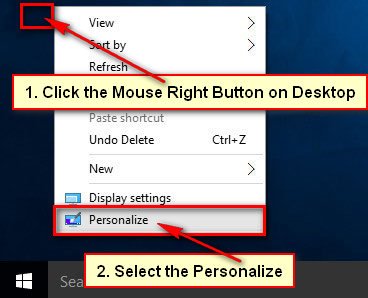
2. Select the Themes on the left sight menu from the PERSONALIZE dialog box.
Under the “Related Settings” section, click the Desktop icon settings link to change your Windows 10 desktop settings. 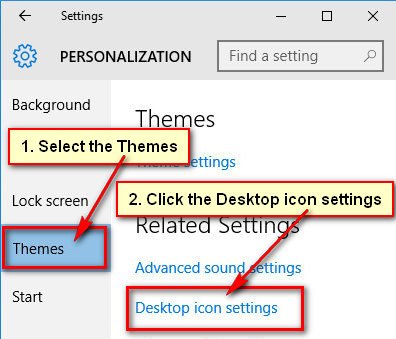
3. Desktop Icon Settings dialog box will open.
Click the Computer checkbox to tick it.
Click the Apply and click the OK button to show windows 10 my computer icon. ![]()
Close the Personalization window.
After that, you will see the “This PC or “My Computer” icon on Windows 10 desktop. Using this way you can easily display Windows 10 My Computer (This PC) icon.
How to Delete My Computer on Windows 10 Desktop
1. Click the mouse right-button up to This PC with computer icon on your Windows 10 desktop. Few options will appear then click the Delete from options list to delete my computer icon from Windows 10 desktop.
You will not see “This PC” or “My Computer” icon on Windows 10 desktop.
How to Display the Windows 10 My Computer Shortcut
1. Click the folder icon on the Windows 10 taskbar to open file explorer.
2. Click and hold down the This PC with Computer monitor icon. Drug it on your desktop and release it. 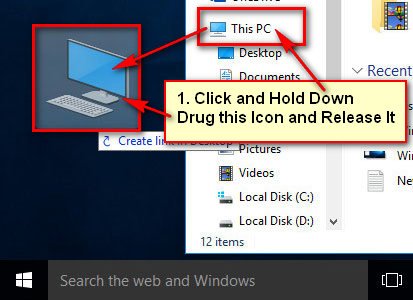
After that, Windows 10 my computer shortcut or This PC shortcut icon appears on your Windows 10 desktop.
Pin My Computer or This PC Icon on Windows 10 Start Menu
1. Click up to the folder icon on your Windows 10 taskbar. 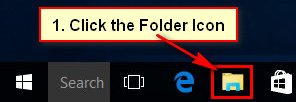
2. Right-click up to This PC with computer desktop icon and select the Pin to Start to add my computer to Windows 10 start menu. 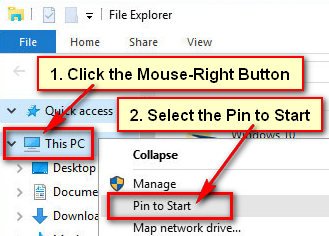
3. Click the Windows 10 start menu then you will see “My Computer” or “This PC” on your start menu. 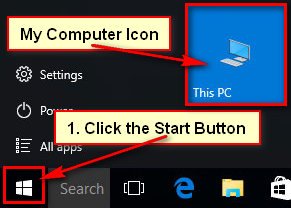
Using this way, you can easily add my computer to Windows 10 start menu.
How to Add My Computer or This PC icon on Windows 10 File Explorer
1. Press the folder icon on Windows 10 taskbar. 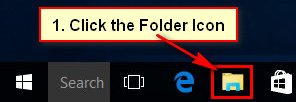
2. Click the mouse-right button up to This PC and select the Pin to Quick access menu. ![]()
You will see This PC with the desktop icon on your file explores list.
3. Click your Windows 10 start button, press the arrow icon in front of File Explores. 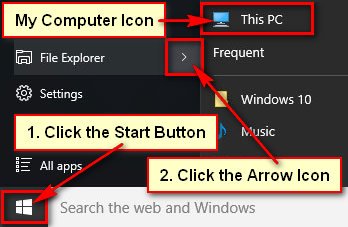
After that, you will see “My Computer” or This PC icon on your Windows 10 File Explores list.