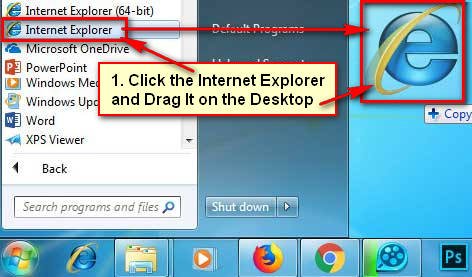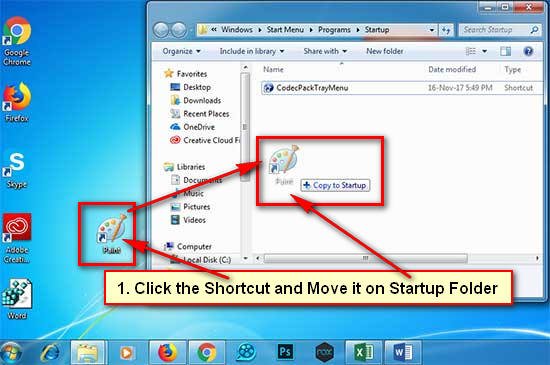The shortcut icon helps you to open a program or website just one click. When you install a software in your computer then shortcut icon makes automatically. But you can create a shortcut on Windows 10 by himself.
There are many ways to make a shortcut on Windows 10. Today I will show you the easy method to create the Windows 10 desktop shortcut.
Windows 10 Create a Desktop Shortcut from the Start Menu
1. Click on your Start button.
- Find the program which you want to make a shortcut. Click and hold down the program and move it empty area on your desktop screen.
- You will see a shortcut on your selected program.
Create Shortcut on Desktop from the Shortcut Folder
1. Press the start button.
- Right-click the program which you want to create a shortcut. Go to the More with next arrow icon and select the Open file location option.
2. You will see the all installed program shortcut on this folder.
- Click up to the shortcut icon, move your mouse pointer Send to option and select the Desktop (create shortcut) option to make a shortcut in Windows 10.
How to Create a Website Shortcut on Windows 10
1. Open a website which you want to create a shortcut using a web browser.
2. Click and hold down the padlock icon from the left of the website URL. Drag and drop this icon on your desktop screen.
You will see this website shortcut icon on your desktop. You can quickly open this website using this shortcut.
Quick Way to Create a Shortcut on Windows 10
1. Press the mouse-right button any empty space on your desktop.
- Move your mouse pointer up to the New option and select the Shortcut option.
2. Click the Browse button and select the folder or shortcut icon which you want to create.
- Click the OK button.
- Press the Next button.
- Type the name of your shortcut and press the Finish button.
You will see recently created shortcut icon with your selected name.
You can easily create a shortcut using upper any method. If you have any problem then please don’t hesitate to leave a comment.