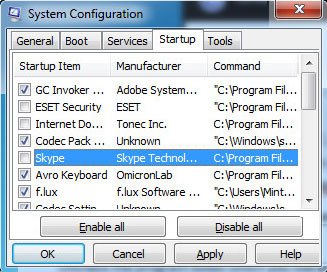Add programs to startup in Windows 7 easily. If you always open the same program after starting your Windows computer then this program will automatically add on your startup folder. But you can easily add programs to startup Windows 7 all users by himself.
Add Program to Startup in Windows 7 All Users
1. Click the start button and select the All Programs to show all installed programs.
2. Find the Startup folder on the menu list, right-click the Startup folder and select the Open all users. 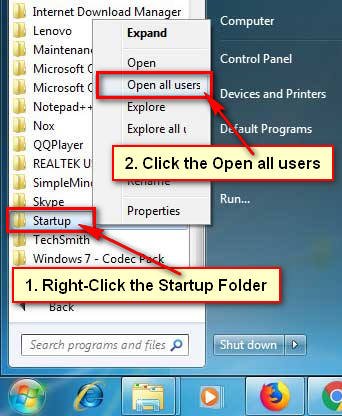
3. You need to create a shortcut to the program which program you want to run at startup.
- Click the start button, click and hold down which program do you want to make a shortcut and move in on your desktop. Then you will see your recently created shortcut.

4. Click up to your Recently created shortcut and move it on the Startup folder. 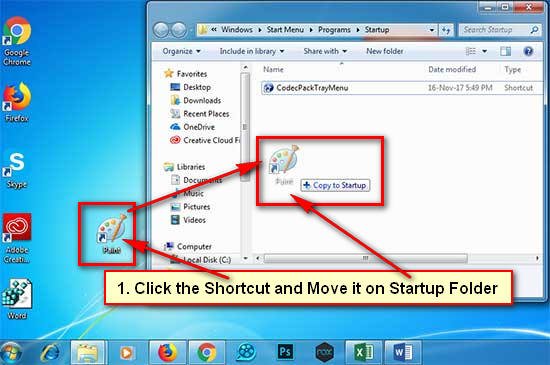
You will see “Destination Folder Access Denied” message then press the Continue button to add a program to startup in Windows 7.
Next when you start your Windows then this program will run automatically.
Using the same way, you can add any folder or program to startup in Windows 7 to start this program automatically.