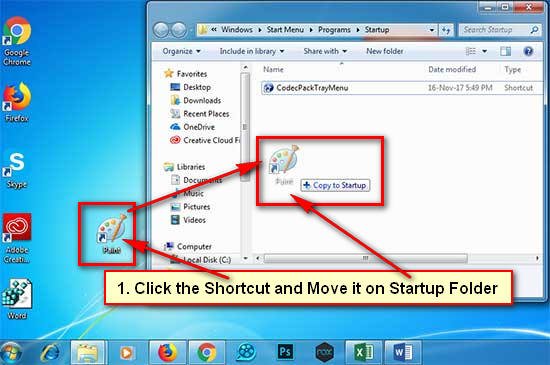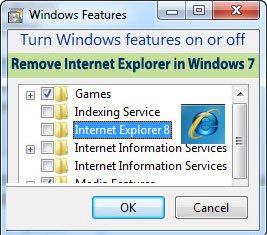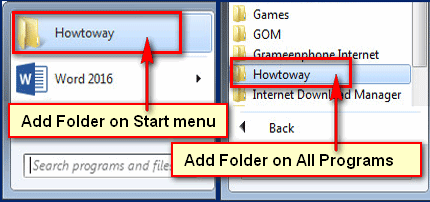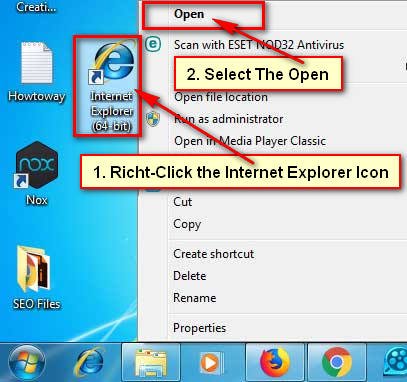You can easily change startup programs in Windows 7. If you add more programs in your startup folder on your computer then it takes a long time to start your Windows. So, you need to remove startup programs in Windows 7. In this article, I will show you 2 easy method to disable startup programs in Windows 7.
Remove Startup Programs in Windows 7
1. Click the Windows start menu and type the MSConfig into the search box.
- Hit the Enter button from the keyword or click the msconfig.exe program link from the search result to open the System Configuration console.
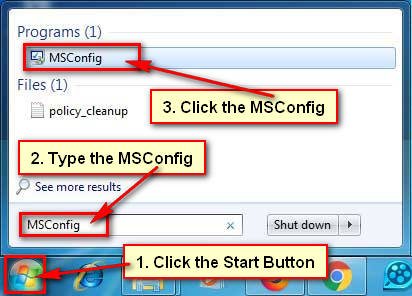
2. Select the Startup tab on the System Configuration tool.
- Uncheck the program boxes which you want to remove startup programs in Windows 7. If you uncheck from your startup program list then your unchecked program will not be open when you start your Windows computer.
- After unchecking the programs, press the Apply and OK button to save these settings.
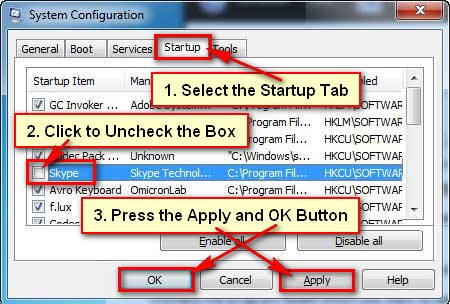
3. A popup window will open with reboot the computer message. You need to reboot your computer to finalize changes to startup items. Press the Restart button to restart your computer. After that, your unchecked startup program will not be open when you start your computer. Using the same way you can disable the startup program in Windows 7.
Disable Startup Programs in CCleaner
You can easily disable the startup program using free PC-cleaning utility CCleaner.
1. Download and install CCleaner on your PC.
2. Open the CCleaner.
- Select the Tools tab left of CCleaner window and select the Startup.
- Select the program which you are want to disable from the startup and press the Disable button.
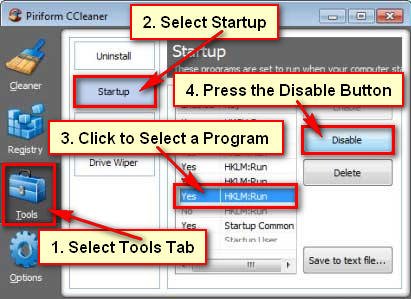
You can also enable disabled startup program from here. Just select the disable program and press the Enable button.
I hope now you can change startup programs in Windows 7. If you have any problem with it then please don’t hesitate to leave a comment.