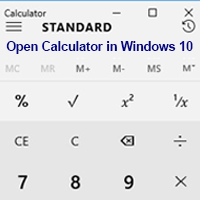The calculator is the most important app for every computer user. It helps users with basic and scientific calculations. You can also convert currency, length, temperature, volume, weight &mass, speed, power date, time, etc. Follow a few steps to know how to open the calculator in windows 11, find the calculator version in Windows 11 and create a keyboard shortcut to launch calculator in Windows 11.
How to Open the Calculator Windows 11
Calculator open from Windows 11 Search
1. Click on the windows 11 search icon from the taskbar, type the calculator and hit the Enter button from the keyboard.
The calculator will open on your desktop screen.
Open Calculator from Windows 11 Start menu
1. Click on the Windows 11 start menu and press the All apps button.
Scroll down on the C section on the menu list, you will find the Calculator with calculator image. Select the Calculator to open the windows 11 calculator.
Open from C Drive Calculator Icon
1. Open the This PC > C > Windows > System32 folder.
Scroll down the folder to find out the calc with the calculator icon.
Double-click the calc file to open the calculator on Windows 11.
How to Find Your Calculator Version on Windows 11
1. Open the calculator on your computer using upper any method.
2. Click the three vertical lines on the upper left corner of your calculator and select the Settings with the gear icon.
Your calculator version will show under the About section.
How to Change Your Calculator Dark or Light Theme on Windows 11
1. Launch the calculator on your PC.
2. Your calculator upper right corner, click on the three vertical lines and select the Settings menu.
3. Press the App theme with a down arrow icon. You will see the Light and Dark option with the redial button. Select the Light or Dark redial box from this list that you want.
How to Create Keyboard Shortcut to Launch Calculator in Windows 11
1. Press the mouse right button on any blank space on your desktop, select the New and choose the Shortcut option.
2. Below the “Type the location for the item” field, type the calc.exe and press the Next button.
Below the “Type a name for this shortcut” field, this shortcut name (Calculator).
Click on the Finish button to create a calculator shortcut in Windows 11.
The recently created calculator shortcut cion will show on your desktop screen.
Double-click the Calculator shortcut icon to open the calculator on your computer.