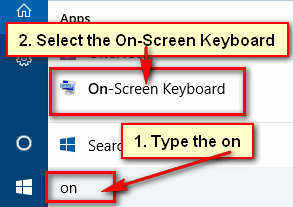Run command window is very useful for every computer user. The run box allows you to access any tool and app on Windows 11 quickly. This article will show you how to open run commands on Windows 11 operating system efficiently.
Open Run Window on Windows 11 using Keyboard
1. Press and hold down the Windows button and press the R button from your keyboard to open run windows on Windows 11.
Open Run with Search Bar on Windows 11
1. Click on the windows 11 search bar and type the run.
Select the Run from search result to open the search window.
Launch Windows 11 Run Command from Start Menu
1. Right-click on the Windows 11 start menu and select the Run option from the drop-down list.
Open Windows Run Command Windows using Command Prompt
1. Press the search box, type cmd and hit the Enter button to open the command prompt window.
Into the CMD box type the “explorer.exe Shell:::{2559a1f3-21d7-11d4-bdaf-00c04f60b9f0}” and press the Enter button.
Open Windows 11 Run Box with Windows Tools
1. Press the start button and click on the All apps option.
Scroll down below the menu list and choose the Windows Tools menu with a gear icon.
Find the Run app and double-click the Run app to open the run window on Windows 11.