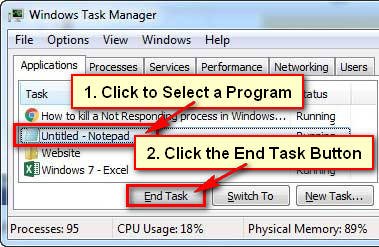Windows task manager display the overall performance of your computer. You can easily stop a program using task manager. You can open task manager by right-clicking on the taskbar on Windows 11. Follow six different ways to open the task manager in windows 11.
Open Task Manager Using Windows 11 Seach Bar
1. Press Windows 11 search bar from the taskbar, type into the search box “Task Manager” text and select the Task Manager app from the search result.
The Windows Task Manager window will open on your computer.
Open Task Manager Using Run Window
1. Press and hold down the Windows button and press the R button (Windows + R) from your keyboard to open the run window.
2. Type the “taskmgr” text into the Run window and press the OK button.
Task manager will open on your computer screen.
Task Manager Open Using Keyboard Command
Ctrl + Shift + Delete Command
1. Press and hold down the Ctrl + Shift button and press the Esc button from keyboard to open task manager in Windows 11.
Ctrl + Alt + Delete Command
1. Press and hold down the Ctrl + Alt key and press the Delete key from the keyboard.
Start Menu
1. Right-click on the Windows 11 start menu then a few options will appear. Select the Task Manager from the list to open the task manager.
Command Prompt
1. Click Windows 11 search bar, type cmd and hit the Enter button.
2. Type the “taskmgr” into the command prompt dialog box and press the Enter button.
You can use upper any method to launch task manager on Windows 11. If you face any problem or want to share your experience, don’t hesitate to leave a comment.