Kill a process in Windows 7. If a program not responding in your computer then it means, a program not working properly. You need to stop this program and reopen it to work properly. I will show you 3 easy method to kill not responding process on Windows 7.
Windows 7 Kill Process Using Keyboard Command
1. Press and hold down Ctrl + Alt button and press the Delete button from your keyboard. 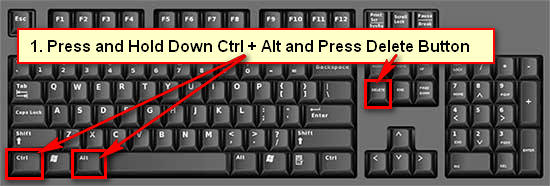
2. Few options will open. Select the Start Task Manager option from this list to open the Task Manager on Windows 7.
3. Task manager will open with your all running program.
- Select a program from this list which program you are wont to stop processes on Windows 7.
- Press the End Task button to stop this program.
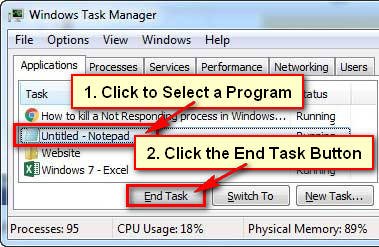
4. If you will see End Program message then press the End Now button.
- After that, your selected program will close on your computer.
How to Kill a Process in Windows 7 Through Command Prompt
1. Click the Windows 7 start button, type the cmd text on the search box and press the Enter button to open the command prompt on Windows 7. 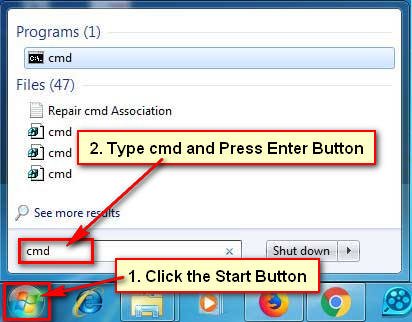
2. Type the tasklist text in front of front arrow icon on the cmd window. Press the Enter button to open tasklist command. 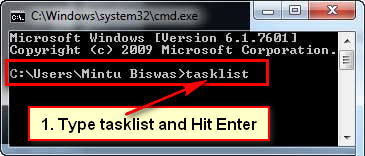
3. If you use the taskkill /taskname/F command then yours selected program will not end. You need to type the program name with program format.
4. You can easily know about the program file format. Type the taskkill/? and press the Enter button. 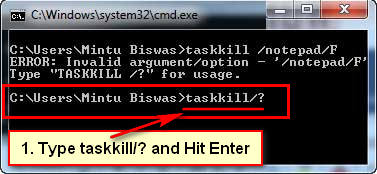
5. Type the TASKKILL /IM notepad.exe and press the Enter button to stop this process in Windows 7. You don’t type this. You will type your own program name which you are want to stop. 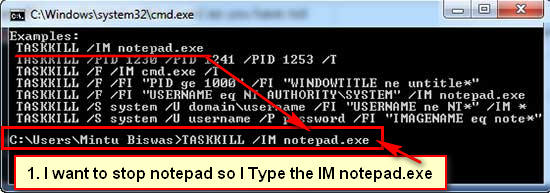
Your selected program will end. Using this command, you can easily kill task Windows 7.
Kill a Task Using Freeware
1. You can easily kill process Windows 7 using the 3rd-party tool. This tool helps you to end not responding application and terminate it immediately without any other external programs.
Download and install the Freeware tool and open it on your computer.
2. Press the Task Manager button to open the task window.
3. Select a program from the list which you want to end and press the End Task button to stop processes on windows 7.
