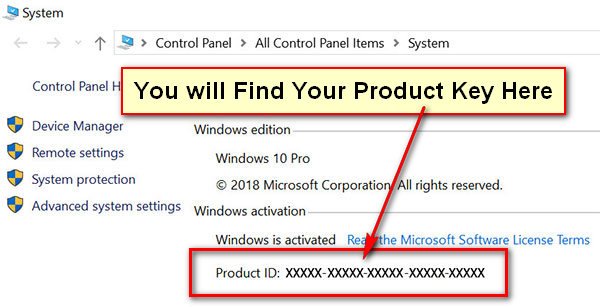The Command Prompt helps you execute all the commands from a single place. If you want to use the command prompt window first, you need to open the command prompt. There are many ways to open the command prompt. This lesson will share several methods to open the command prompt in Windows 11.
Open Command Prompt Using Windows 11 Search Icon
1. Click on the search icon, type the Command Prompt text into the search box and select the Command Prompt app from the search result.
Command Prompt window will open on your screen.
Open from the Start Menu
1. Click on the Windows 11 start menu and click on the App apps button.
- Scroll down on the W section on the start menu and select the Windows Tools menu.
2. Double click on the Command Prompt icon from the Windows Tools window top open command prompt on Windows 11.
Open from Run Windows
1. Press and hold down the Windows key and press the R key from your keyboard.
2. Input the cmd text into the run windows and press the OK button to open the command prompt.
Open from Fire Explorer
1. Right-click on This PC icon from the desktop and select the Open option.
2. Open the C: > Windows > System32 folder.
- Find out the cmd icon and double click this icon.