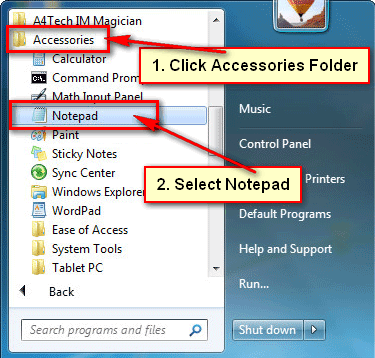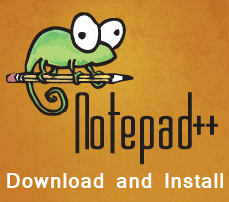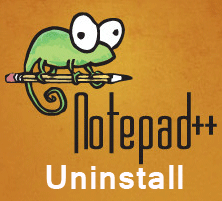Open notepad in Windows 10. When you setup Windows then notepad will automatically setup on your computer. Many Windows users will not find notepad on their computer. But notepad is popular word processing software. You can create the simple text file using this software.
Today we will show you the easy method to create a text file using notepad and how to open it. So let us start with how to open Notepad in Windows 10.
Open Notepad in Windows 10 Using Search Bar
1. Click the search bar, type the notepad and select the Notepad from the search result. 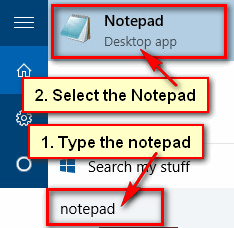
2. Notepad will open. Now you can use the notepad on your computer.
Manually Open Notepad on Windows 10
1. Click the start button and select the All apps from the menu list. 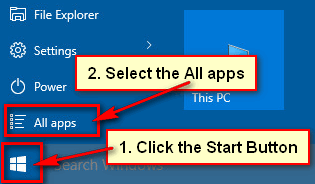
2. Your Windows 10 all app list will open.
- Scroll down below of the list, click the Windows Accessories folder icon and choose Notepad with notepad icon to open Notepad in Windows 10.
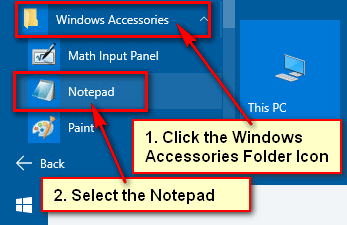
3. After that, you will see notepad window on your desktop.
Open Notepad Creating Text File
1. Right-click any blank space on your desktop, move your mouse pointer up to New from the menu list and select the Text Document from the sub-menu list to create a new text document. 
2. You will see a new document on your desktop. Its name “New Text Document”.
Click the mouse right button up to the document and select the Open to open notepad on Windows.
Follow upper any method to open the Notepad on Windows 10. If you have any question then please don’t hesitate to leave a comment.