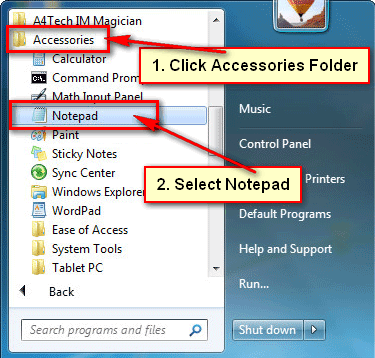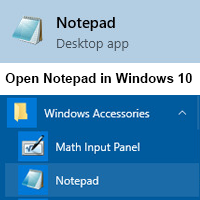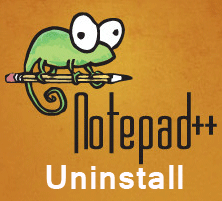Notepad++ is one of the most popular open source applications. You can use it to write programming languages like HTML, CSS, C, C++, PHP, JavaScript etc. You need to install notepad plus to use it. In this article, we will show how to download and install notepad++ in 32-bit or 64-bit computer.
How to Download Notepad++
1. Open a web browser, type your web address bar https://notepad-plus-plus.org/download and press Enter button from your keyboard to open notepad++ website.
Notepad++ website will open.
Click the Notepad++ Installer 32-bit x86 download link if you are using a 32-bit operating system.
Or
Click the Notepad++ Installer 64-bit x64 link, if you are using a 64-bit operating system. 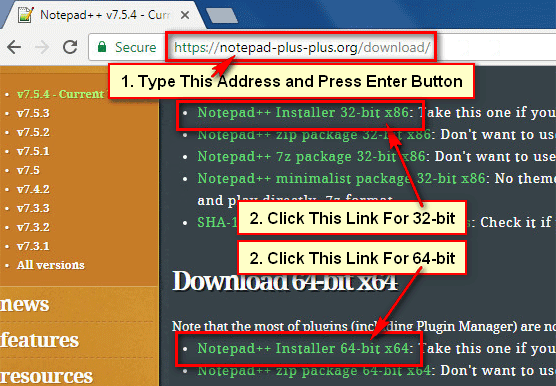
2. Notepad download will start, wait until download the file.
If you use Google Chrome browser to download this file then click the left-below corner down-arrow icon and select Show in Folder from the list. 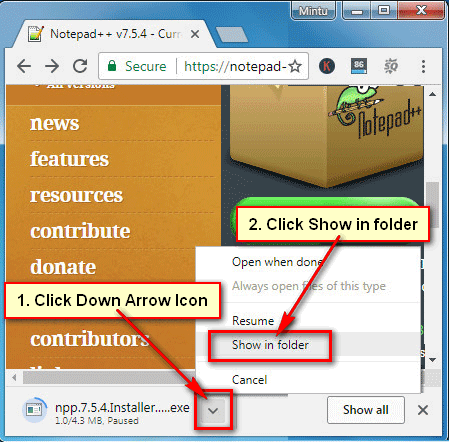
You will see recently downloaded notepad++ software into the download page.
How to Install Notepad++ in Windows 7
1. Download and open notepad++ software using previous steps.
Click the mouse-right button up to notepad software and select Open to install notepad++ in Windows 7. 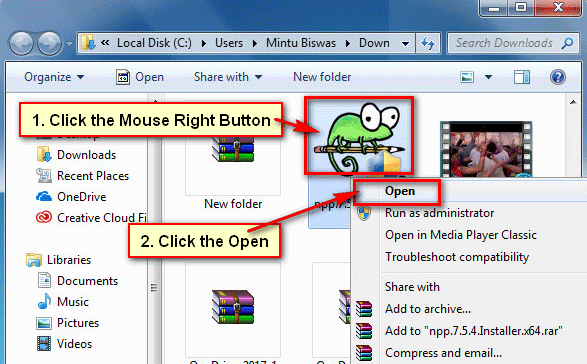
If you will see user account message then click the OK button.
2. Select your language and press OK button.
3. Notepad setup page will open click the Next button.
Click the I Agree button to agree to the license agreement.
Click the Next button to install the Notepad Plus Plus on your computer.
You will see Choose Components page then click the Next button.
Click the Install button to install notepad++.
4. After install, you will see Finish button.
Click the Finish button to launch Notepad++ in your computer.
Notepad++ will open with few texts. Now you can use notepad on your computer.