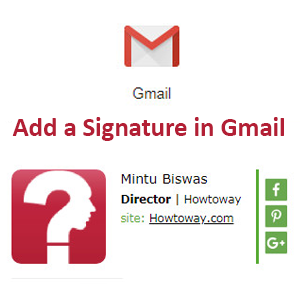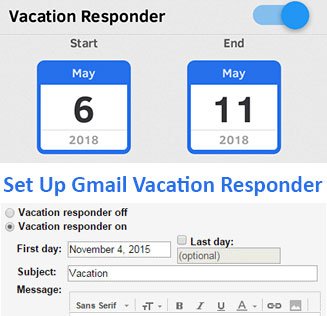Animated GIF in Gmail helps to increase your email message beauty. So, most of the user’s wants to send GIF image on their email message. You can add an animated GIF to Gmail from the internet or your computer. But you can’t send animated GIF using your mobile app.
Simply copy and paste doesn’t work to add a GIF file on your Gmail message. But don’t worry, in this lesson I will show you the easiest method to insert an animated GIF in Gmail. So let us start with to download an animated GIF image, add this GIF on your Gmail message and send it.
Save an Animated GIF File from Google
1. Open a web browser, type web address bar www.google.com and hit the Enter button to open Google website.
- Click the Search box, type “most popular gif files” and click the search icon.
- Click up to the Images tab.
- Press up to the image which you like. Then you will see your selected image will animate.
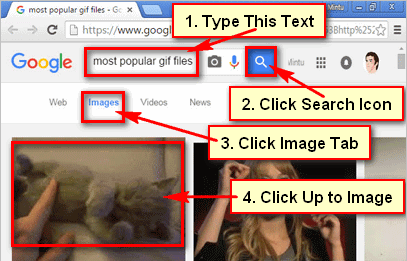
- Click mouse right button up to the animated image and Save image as a link.
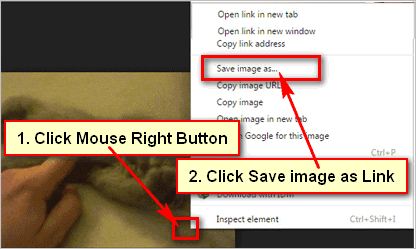
- You will see new dialog box then click Save button to save this GIF image.
So, follow the same process again to find out GIF image and save it on your computer.
How to Add and Send Animated GIF in Gmail message
1. Sign in your Gmail account and open Gmail mail inbox.
2. Click the COMPOSE red button to create a new mail.
- Email sending dialog box will open with few boxes. Fill the all boxes with the required information.
- Click the Recipients box and type recipient email address.
- Click the Subject box and type your email subject.
- Press the blank space and type your email message.
- Click the Insert Photo icon.
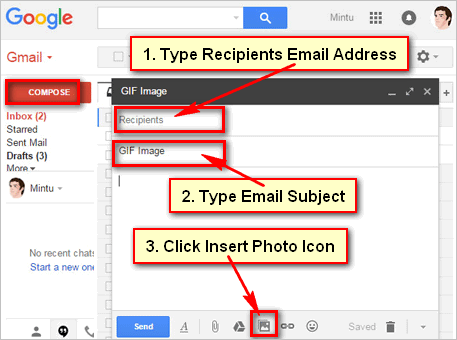
- Select the Upload tab.
- Click the Choose photos to upload button.
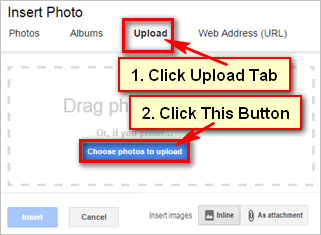
- Choose a photo and click the Open button.
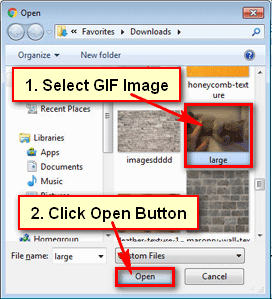
3. Wait few seconds after that you will see recently selected animated image in your email message.
- Click up to Send button to send this animated image to your Gmail email message.
Using this way, you can easily find and save a GIF image on your computer or laptop. After that, you can add and send GIF in Gmail message.