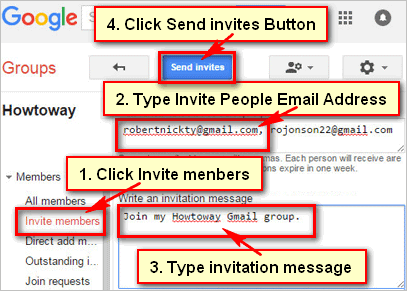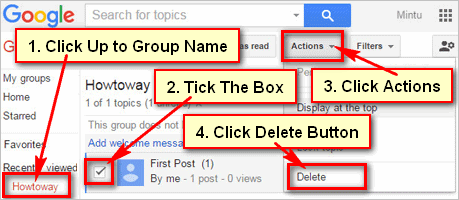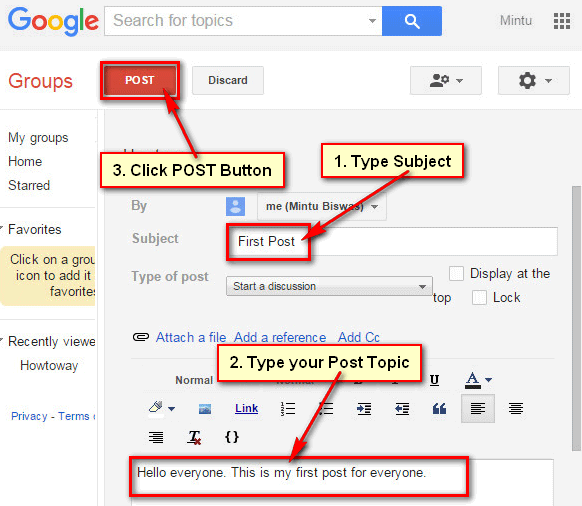How to make a group in Gmail. Gmail group helps to your effective distribution of email message. At first, you need to create a group in Gmail to use this service. You can add more people inside your Gmail group. Follow the step by step guide to know how to make an email group in Gmail.
How to Create a Group in Gmail
1. Open your web browser, type web address bar groups.google.com and press Enter.
2. If you have not sign in Gmail account then you need to sign.
Enter your email address, password and press Sign in button to sign in Gmail account.
3. You will see Gmail group homepage.
Click up to CREATE GROUP red button to make a new group on Gmail. 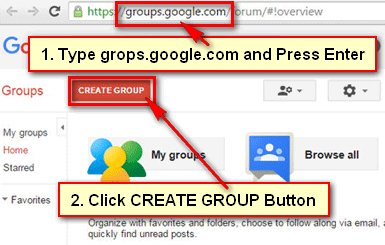
4. Fill the required information to make a group in Gmail.
Click in front of Group name blank box and type your new Gmail group name.
Group email address will automatically fill with your group name. But you can edit it if you want.
Click in front of Group description blank box and type your Group description.
Click in front of Group’s primary language and choose your Group language.
Click the CREATE red button to make an email group in Gmail. 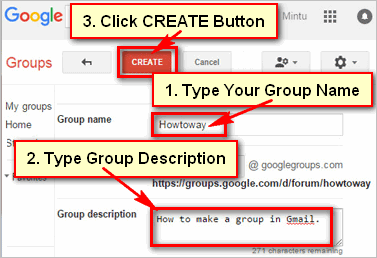
5. You need to verify.
Click the “Type the text” box and type what you will show the upper image.
Click the Continue button to create a group on Gmail. 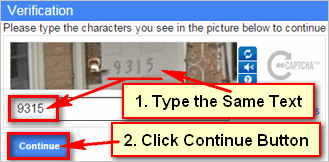
6. A new page will appear.
Click up to Okay button.
7. You can use a nickname for your Gmail group account.
Click the “Use this nickname” redial box and type your nickname. Click the Save my changes button to show nickname in your Gmail group.
Or
Press the Keep my original settings button to show your Gmail account name.
8. After that, you will see your recent created Gmail group with your Gmail group name. Using the same way you can make more discussion group in Gmail.
I hope now you know that “how to make an email group in Gmail“. If you have any questions about this, don’t hesitate to leave a comment.