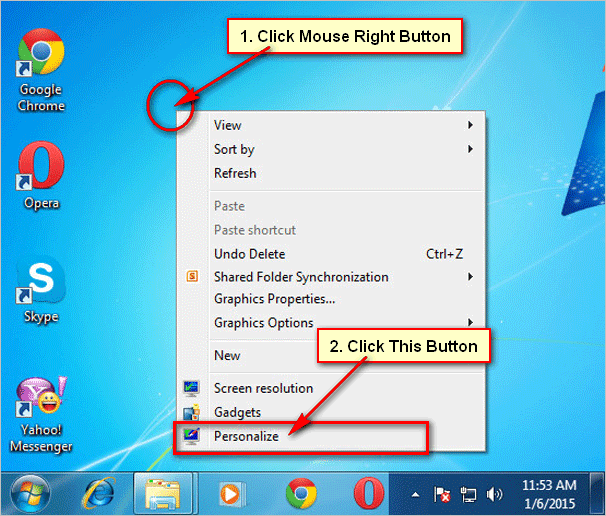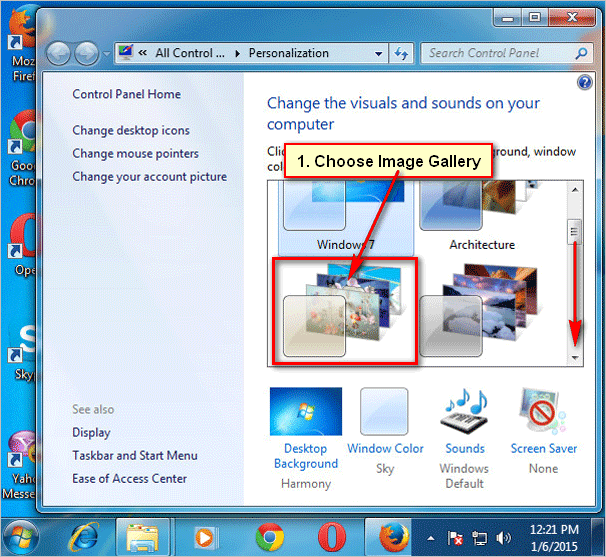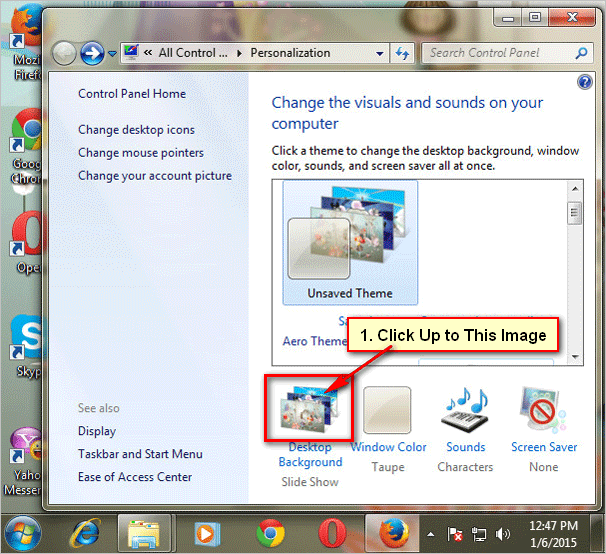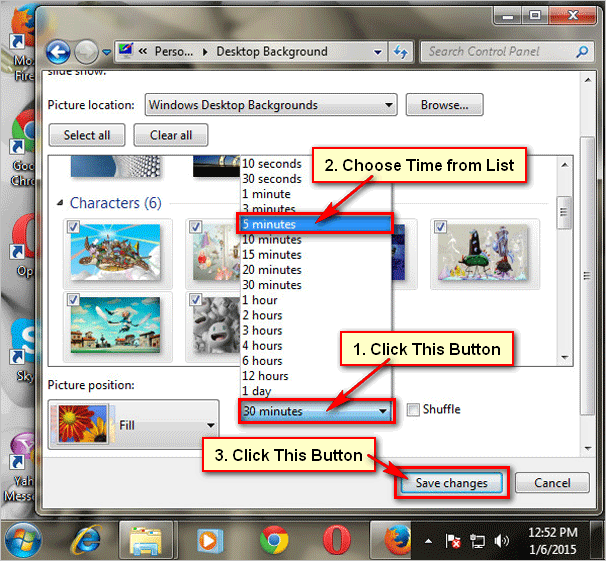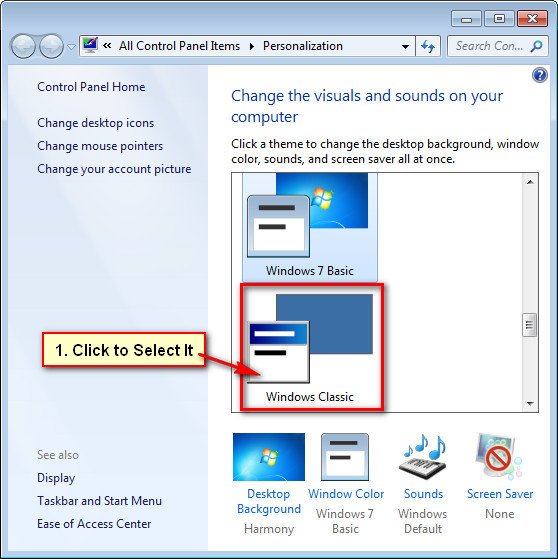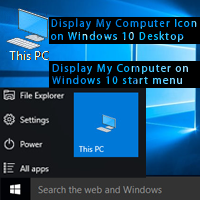Change your windows 7 desktop background slideshow. You can make your windows 7 desktop by him. You set few picture for your desktop background. This picture will change after few seconds. Learn how to create slideshow background for your windows 7 desktop.
Steps to windows 7 desktop slideshow
1
Open windows 7 Personalize. At first you need to open Personalize menu to create a desktop background.
Click mouse right button on your windows 7 desktop. You see few options then click Personalize menu from this list.[/box]
2
Choose image for desktop slideshow. You will see new dialog box with few image gallery. Scroll down and choose an image gallery just a click.[/box]
[box]
3
See new changed image. All have you done. Now you see your recent changed image. Your desktop image will be change after 30 minutes.
Click x button to close this dialog box.[/box]
How to change desktop background slideshow time
[box]
1
Open Personalize dialog box. Open your personalize dialog box using the previous steps.[/box]
2
Click Desktop Background image. Click up to Desktop Background image to open slideshow options.[/box]
3
Set time and Save this change. Click below of “Change picture every” and set your time for desktop background change on windows 7.
Click Save changes button to save this change.[/box]
[box]
4
Using this way you can change your windows 7 desktop background slide show time.[/box]