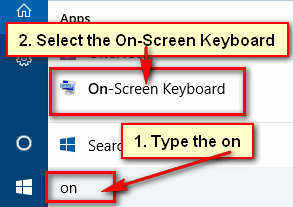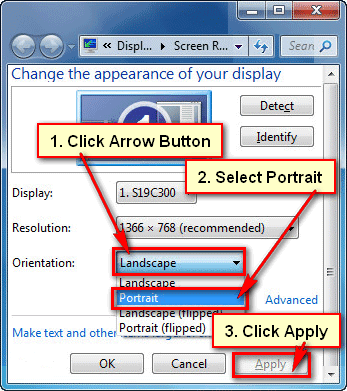If you use Windows 11 on your touch screen PC, then you can use a touch keyboard on your desktop screen as a tablet. After enabling the touch keyboard on Windows 11, you can show it on your computer screen with just a click.
Touch Keyboard Not Popping Up Windows 11
1. Right-click on the taskbar from below your screen.
- Select the Taskbar settings option with the gear icon.
2. Press the Taskbar corner icons to expand it.
- Click in front Touch keyboard toggle button to turn it On.
You will see the touch screen keyboard on your taskbar.
How to Show Touch Keyboard on Your Screen
1. After the upper steps, you will see the Touch keyboard icon on the taskbar.
- Click on the touch keyboard icon to see this on your desktop screen.
If you want to hide the on-screen keyboard, just click on the X icon from the upper right corner of the on-screen keyboard.
Customization Touch Keyboard Options
1. Click the upper left corner gear icon on the touchscreen keyboard to open the keyboard customization option.
- Select the Theme and resize option to change the touch screen keyboard theme.
- You can choose any theme from the keyboard theme list.
- You can also resize your keyboard from the Keyboard size radio button.
How to Turn Off the Touch Keyboard on Windows 11
1. Press the mouse right button on the taskbar and select the Taskbar settings with the gear icon.
2. Into the Taskbar corner icons section, click in front of the Touch keyboard toggle button to turn it off.
I hope now you can open the touchscreen keyboard on Windows 11 and change the keyboard settings.