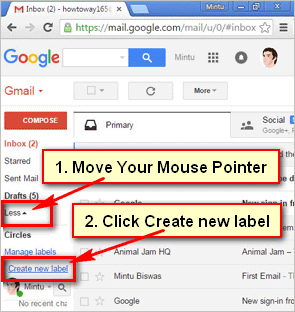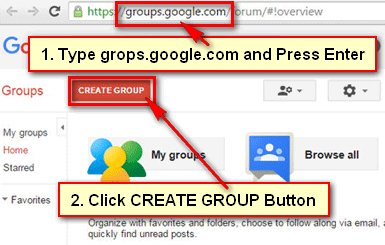You can easily create a new label in Gmail. A label is a kind of folder where you can store your email message with specific a category. You can create many labels as you want on your Gmail account. In this article, you can easily know how to create a new label in Gmail and how to use a label.
Create a New Label in Gmail
1. Open Gmail on your computer.
2. Click the More on the left sight of Gmail inbox page. If you don’t see more then move your mouse pointer up to Less.
3. Create new label page will open.
- Click below to “Please enter a new label name” and type the label name.
- Click the Create button to add a label in Gmail.
You will see recently create label behind of Drafts.
How to Use a Label in Gmail
After creating a label in Gmail, you need to know how to use the label.
- Click up to the redial box to select an email message on Gmail.
- Click the Move to folder icon and click up to label name to move this message to Gmail label.
After that, you will not see your selected email on Gmail mail lists. Click up to created label then you will see recently moved email to your label.