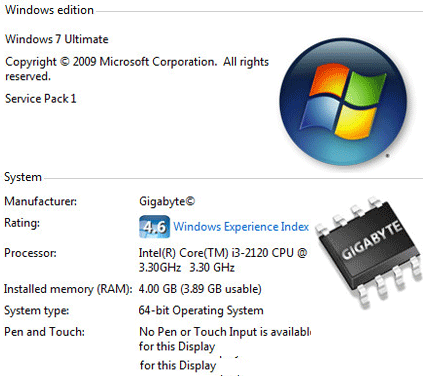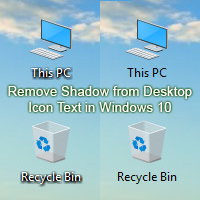You can easily create a system restore point in Windows 7. The system restore is one of the most important factors to keep your system safe and run smoothly. System restores point just like an insurance policy. If your system crashes then it helps to get back your previous system. Just run the system restore on your computer and take back everything before the system crash.
System restores create automatically after few days on your system. But you can manually create it. In this article, you will learn how to create a system restore point in Windows 7.
Create a Restore Point in Windows 7 Automatically
1. Press the Windows 7 start button.
- Right-click up to the Computer menu from the menu list and select the Properties options.
2. Select the System protection link, left sight of the system window.
3. Click the Create button from the System Properties window to create a system restore point in Windows 7.
4. Type any program or software name which you have already installed in your computer. It helps to find out the restore point.
- Tap to the Create button.
5. Wait few seconds until complete this process. After complete the create system restore point, you will see “The restore point was created successfully.” Message.
- Press the Close button.
Windows 7 Restore Point Location
1. Click the start button and select the Control Panel menu.
2. Press in front of View by the down-arrow icon and select the Large icons.
- Find the System from this page and click up to it.
3. Select the System Protection from the left of the system page.
4. Press to the Create button to make a new system restore point.
5. Input the previously installed software name.
- Tap the Create button on the System Protection window.
You need to wait until complete the process. After complete the process, you will see the successful message.
You can easily Create a System Restore Point in Windows 7 using upper any method. If you have any problem then please don’t hesitate to leave a comment.