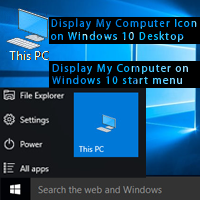If you want to buy a computer then you need to know how to check computer configuration.If you have enough idea about computer hardware then you can buy a computer without any confusion. Only 10 seconds to check computer configuration in Windows 7 operating system.
How to Know Computer Configuration in Windows 7
1. Click the mouse-right button up to my computer icon on Windows 7 desktop screen. 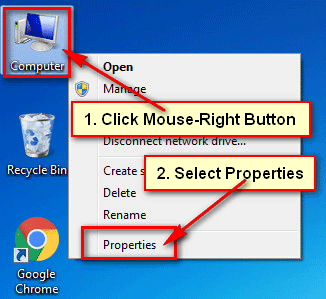
Select the Properties from the list to check computer configuration in Windows 7.
How to Check Computer Configuration Using Run Command in Windows 7
1. Hold down the Windows button and press the R button from your keyboard to open run command. 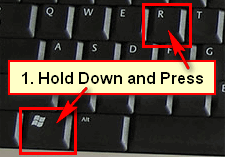
2. Click in front of Open, type msinfo32 and press OK button on the Run dialog box to know your computer configuration in windows 7. 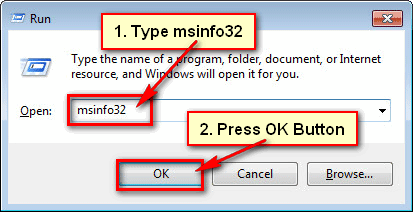
3. System information dialog box will open with your computer configuration information.
- System Summary – This is the default on system information dialog box. Hare, you will see details about computer operating system, system type, processor type and instant memory.
- Hardware Resources – Hare you will see the all hardware drivers and devices information.
- Components – Hare you will find the list of technical components on your computer. Just like CD drive, speakers and USB ports etc.
- Software Environment – View the running processes and drivers on your computer.
Internet Settings – Hare you will find your internet connections information.
Follow upper any method to know computer configuration in windows 7.