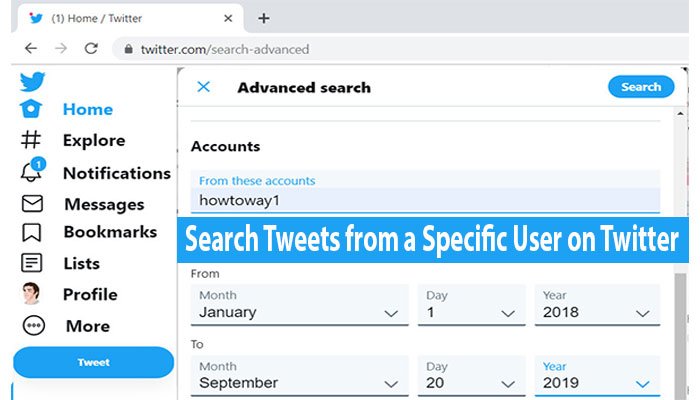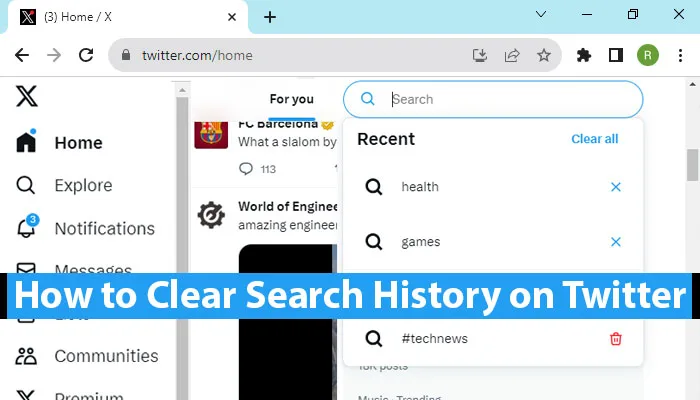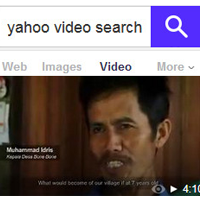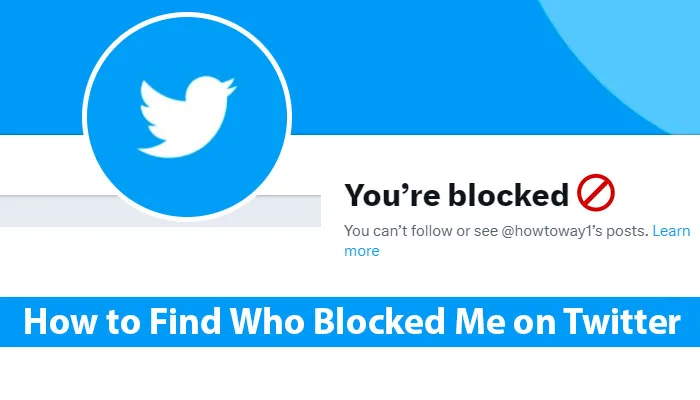Quick Note:
Open a web browser > Open https://twitter.com/search-advanced website
Twitter’s advanced search feature allows you to narrow down your search by specifying keywords, phrases, hashtags, accounts, locations, dates, and more. You can access advanced search by going to the Twitter website or app and clicking on the search bar. From there, click “Advanced search” and you’ll be able to input specific criteria to refine your search. It’s a handy tool for finding tweets on specific topics or from particular users.
Open Twitter Advanced Search on the Desktop
1. Open a web browser on your computer, type https://twitter.com/search-advanced on your web address bar and press the Enter button.
2. Twitter’s advanced search interface will be open. Type the search word into the “All of these words” box and click the Search button.
3. Twitter Advanced Search filters:
- All of these words: Type the two or more words into the “All of these words”, If you want to find tweets. For example type the “Twitter” and “Trending” both terms and press Enter button.
- This exact phrase: You can search using specific phrases or entire sentences.
- Any of these words: Using these features you can search two or more words at once. For example, “@Twittertrends,” “Twitter Trends,” and “#twittertrends”. All tweets will be shown related to the words.
- These hashtags: Use hashtags to find tweets. For example, “#Twittertrends”.
- Language: You can set the searcing language from this box.
- Accounts: Specify tweets from a particular account.
- Dates: Set a specific date range for your search.
- Engagement: Find tweets based on the number of likes, retweets, or replies.
- Places: search for tweets sent from a specific location.
4. You can use Boolean Operators (and, or, not) to combine or exclude specific terms in your search.
5. Once you have configured your advanced search settings, you can save the search for future use.
6. After configuring all settings, click the Search button to see the results based on your advanced search.
Your search tweets will show on your browser.