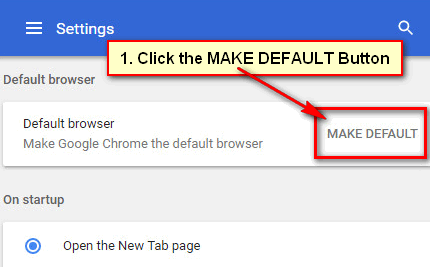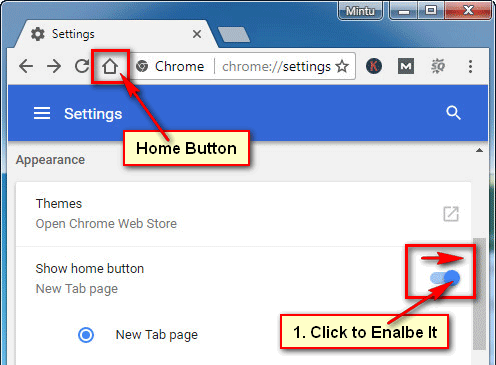Google Chrome browser notification helps you to get new post quickly from a website. But unfortunately, you see the notification from an unwanted website then you want to block or remove from your Chrome browser. This lesson helps you to turn off notifications on Google Chrome from any website and you can also remove browser notification in Chrome to follow this.
Block Notifications from All Website
1. Open the Google Chrome browser, type the chrome://settings into the web address bar and hit the Enter button.
2. Scroll down below of the Chrome settings page and click on the Advanced text with the down arrow icon.
3. Under the Privacy and Security section, click on the Site Settings option.
4. From the Permissions section select on the Notifications option.
5. You will see the allow notification all website list.
- Click in front of "Ask before sending (recommended)" toggle button to turn off notification from all websites.
After disabling the notification you will see the Blocked text behind the toggle button.
After that, you will not see any notification from any website.
Turn Off Notifications on Google Chrome for a Specific Website
Turn Off Notifications Website from Allow Notification Website List
1. Input the chrome://settings/content/notifications on the web address bar and press the Enter button.
2. Into the Allow section, you will see the all allow notification website list.
- Click the right sight of the website name three vertical dot icon and select the Block option to block notification from this website.
You will see the selected website name on the Chrome block website list.
Block Website on Chrome by Himself
1. In front of the Block section, click on the Add button.
2. Type a website name that you want to block and press the Add button.
After that, you will see your selected website name on the Chrome block list.
How to Remove Browser Notification in Chrome
1. Type or copy and paste the chrome://settings/content/notifications URL into the web address and press the Enter button.
2. Click in front of the website three vertical dot icon which you want to remove and select the Remove option.
After that, you will not the recent website name on the allow notification list.
How to Turn Off Google Chrome Notifications on Android
1. Launch the Chrome browser on Android mobile.
2. Touch the upper right corner three vertical dot icon and select the Settings menu.
3. Under the Advanced section select the Site settings option.
4. Touch on the Notification option from this page.
5. In front of Notifications touch on the toggle button to disable it.
After that, you will not receive notification from any website.
6. You can also disable notifications from a specific website.
- At first touch on the Notifications, toggle button to enable it.
- Into the Allowed - 2 section you will see the allowed website list.
- Touch up to a website.
- Press on the Notifications with a ball icon.
- Select the Block redial button.
Press the back arrow icon from the top left then you will see the recently blocked website name into the blocked list.