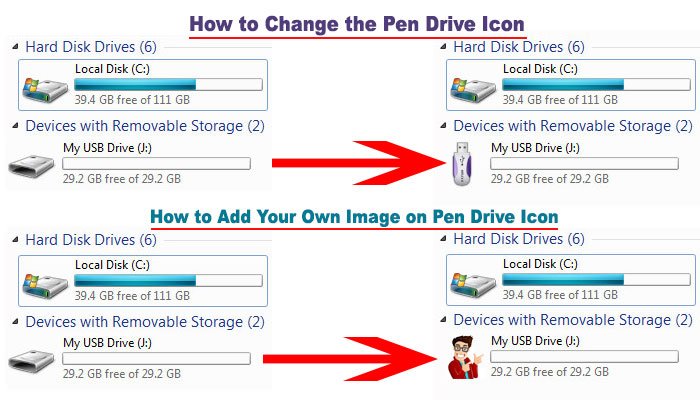When I try to transfer more than 4gb file from computer to pen drive then it is not transferred. I see a message like “the file is too large for the destination file system”.
If your pen drive is FAT32 format then you will not be able to transfer file more than 4gb from your PC to pen drive. If you want to transfer file more than 4gb then you need to change your pen drive file format FAT32 to NTFS.
Follow this article to change your file format FAT32 to NTFS and transfer your file more than 4gb from computer or laptop to pen drive.
Change the File System format Fat32 to NTFS on Your Pen Drive
1. Plug in your pen drive on your PC or Laptop.
2. Double-click the My Computer/Computer name with computer icon on your desktop screen to see all folders.
Tips: If you have any important file into the pen drive then at first backup it. After format, the pen drives your all files will delete from your pen drive.
3. You will see your pen drive folder name Removable Disk or your pen drive name on the folder list.
Right-click up to your pen drive folder and select the Format menu.
4. Format window will appear.
Click the below of File system drop-down menu and select the NTFS format.
You can add your name into the Volume label.
Click the Start button to format your pen drive.
You will see a Warning message then press the OK button.
Press the Close button to close the window.
After that, you will see your pen drive folder with your selected name.
5. Right-click the pen drive folder and select the Properties menu.
You will see File system NTFS. So now your pen drive is NTFS format.
You can copy any size of file capacity of your pen drive.
6. Open the two folders beside one after another.
Click the file which files you want to copy and move it on the pen drive.
The File Is Too Large for the Destination File System Without Formatting
1. Click the start menu, type the CMD into the search bar and select the CMD from the top of the search result.
2. Type the CONVERT J: /FS:NTFS /NOSECURITY and hit the Enter button.
Remember: I typed the J because my pen drive showing on J drive. If your pen drive folder showing on another name then type this driver name.
3. Wait hare few seconds until completer this process. After complete, you will see the Conversion complete text below of the window.
Click the x icon from the top-right corner to close the window.
Now when you transfer more than 4gb file then you will not see the “File too large for USB” message. You can copy any size of the file from computer to pen drive, it depends on your pen drive size.