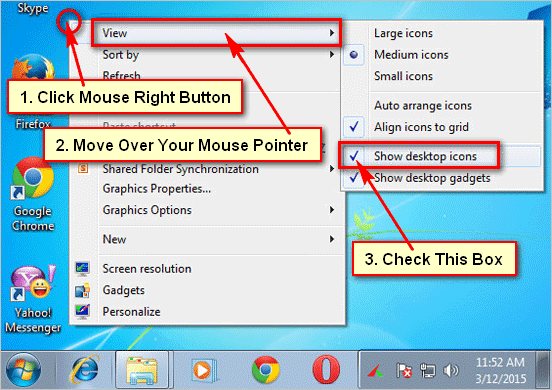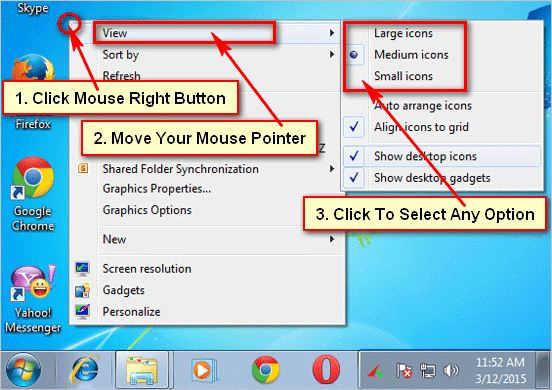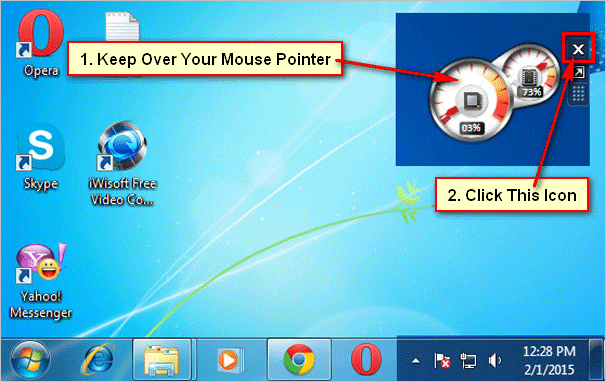Desktop icons help you to open a program quickly. But by mistake, if you see that Windows 10 desktop icons missing then you can show it easier to follow this article. Follow a few steps to show desktop icons on Windows 10.
If you don’t find any icons on your desktop then follow the first method. But if see a few icons and you want to show more icons on your desktop then follow the second or third method.
Windows 10 Desktop Icons Missing
If you don’t find any icons on your desktop, it means your desktop icons may be hidden. You can easily show the missing desktop icons on Windows.
1. Right-click any blank space on your desktop screen.
- Hover your mouse pointer up to the View option and click on the Show desktop icons option if you already see the tick mark.
If you see that already tick mark the Show desktop icons then you don’t need to tick it again.
Show Desktop Icons Easily
1. Click on the Start button and select the settings with a gear icon.
2. From the settings page select the Personalization option.
3. Select the Themes option from the left of the new window.
- Under the Related Settings section select the Desktop icon settings link.
4. Click to the checkbox to choose the icon which you want to show your desktop. Press the Apply and OK button.
Close the window after that, you will see the recently selected icons on your desktop.
Tips: You can change the icons from this settings page. Select an icon that you want to change and select the Change Icon button. Select an icon that you want and press the OK button. Press the Apply and OK button from the Desktop Icon Settings window to change the desktop icon on Windows.
Add Desktop Icons Using the Search Bar
1. Click on the Windows search bar and type the “Desktop Icon” text on it.
- Select the Themes and related settings option.
2. Click on the Desktop icon settings link.
3. Click up to the redial box to check-mark which icon you want to show on your desktop.
- Click on the Apply and OK button to show your selected icon on your desktop.
Note: If you use the tablet mode on your PC then you will not see the desktop icons properly. Turn off the tablet mode to show the desktop icons in Windows 10.
I hope now you can show the missing desktop icons in Windows 10. If you have any problem and share your experience then please don’t hesitate to leave a comment.