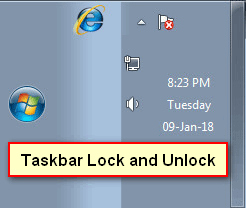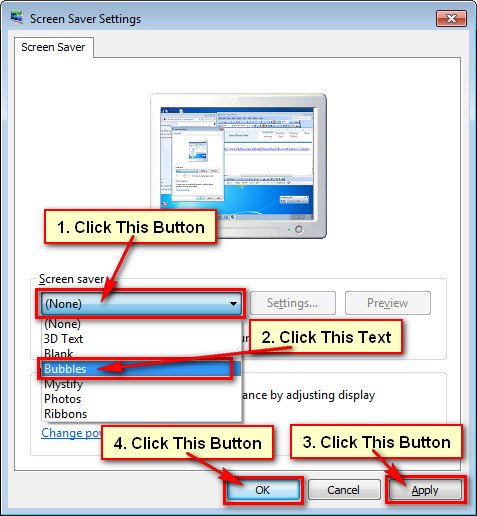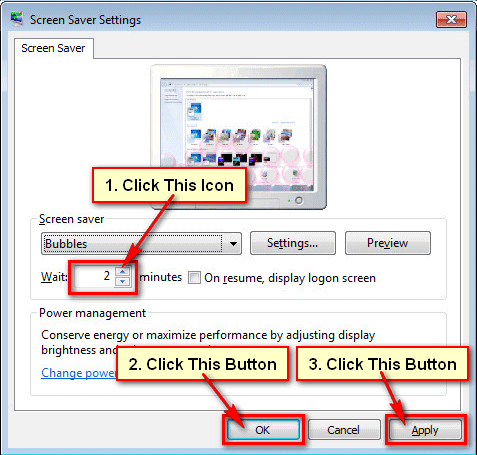Windows 10 has a lock screen feature to keep your computer safe. There are many options to lock your computer screen. After setting this option, your PC will automatically lock. In this lesson, I will show you 3 easy method to lock screen Windows 10 easily.
Windows 10 Lock Screen Shortcut
Lock Screen Using “Windows + L” Shortcut
1. Press and hold down the Windows key and hit the L key from your keyboard. You will see that your computer or laptop screen will lock. This is the shortcut way to lock your screen on windows 10.
Lock Windows 10 Screen Using “Ctrl + Alt + Delete” Key
1. Press and hold down the Ctrl + Alt key and press the Delete key from your keyboard.
2. A screen will open with few options.
- Select the Lock option to lock your screen.
Screen Lock Without Shortcut
Lock Screen Using Start Menu
1. Click up to the start button from the left-below corner of your computer screen.
- Click the user icon then you will see a few options. Select the Lock option from here.
Setup Automatic Lock on Windows 10
1. Press the start button and select the gear icon to open settings page on Windows 10.
2. Select the Personalization from the Windows settings page.
- You will find various screen changing options. Select the Lock screen option from the left of this page.
- Scroll-down below of the page and select the screen save settings link.
3. Click the “On resume, display logon screen” checkbox and press the OK button.
- Add your screen saver timeout in front of Wait. After the timeout, your screen will lock automatically.
- Press the Apply and OK button.
You can lock your computer screen using upper any method. If you have any problem then please don’t hesitate to leave a comment.