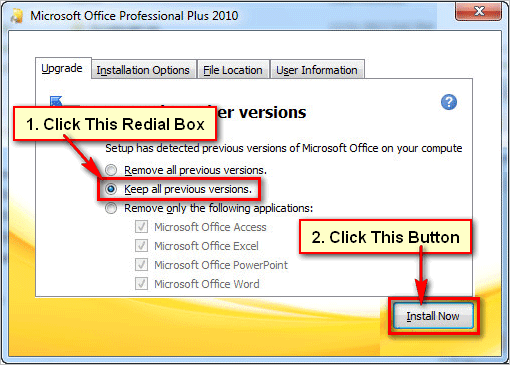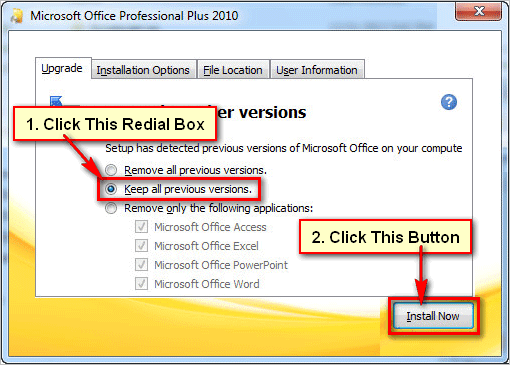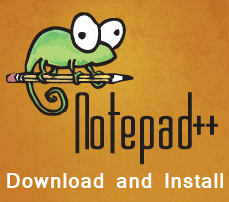MS Office is one of the essential software for every computer user. It helps to write the text of your daily work. This article will show you how to install Microsoft Office 2021 on Windows 11 operating system.
Install MS Office 2021 on Windows 11
1. Download MS Office 2021.
2. Right-click on ms office software and select the Mount option.
3. You will see the security warning message. Press the Open button.
4. Right-click on the MS Office Setup file and select the open option.
5. You will see the “User Account Control” message; press the Yes button.
6. The Microsoft Office install process will start with a progress bar. Wait until complete the setup.
7. After completing the setup, you will see the “You’re all set! Office is installed now” message. Press the Close button to close this window.
8. Click on the Windows 11 start button to see the MS Word software icon. Press on the More button to see MS Office all software list.
9. Press the Word icon to open MS Word on your computer.
10. Input the MS Office product key into the “Enter an Office product key” box to active MS Office and press the Enter button from the keyboard.
11. After active, you will see the “Accept the license agreement” dialog box. Press the Accept button.
12. Press the Account option to check your MS Office software is active or not. If you see the “Product Activated” text below of Product Information, then your Office successfully activated on your computer.