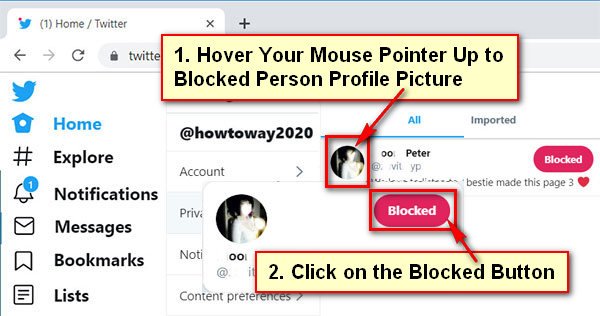Twitter allows users to block someone. But if you change your mind and want to unblock someone on X, you can do it. Follow this article to unblock someone on Twitter.
How to Unblock People on Twitter on a Computer
1. Open the Twitter.com website and log in to the Twitter account.
2. Click on the More menu from the left of the Twitter homepage.
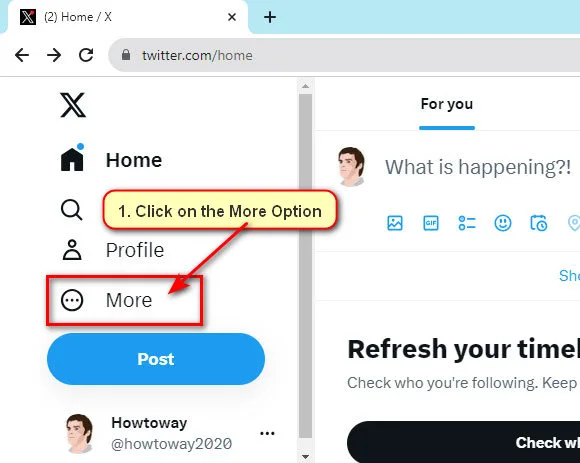
3. Pres the Settings and Support option and select the Settings and Privacy option with the gear icon.
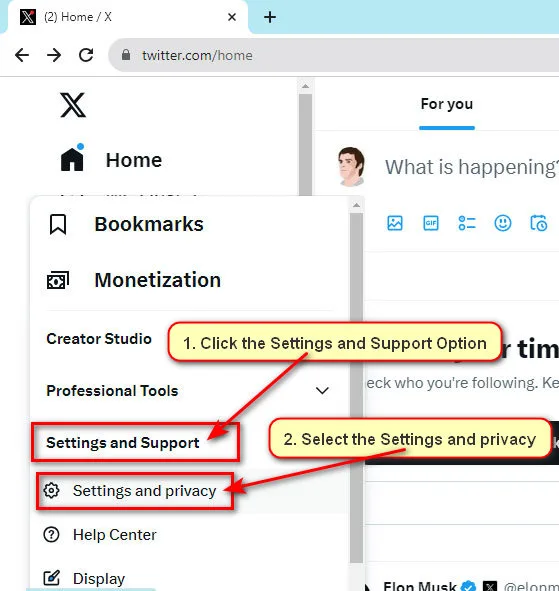
4. The Twitter settings page will open. Select the Privacy and Safety option.
Click on the Mute and Block option from the right.
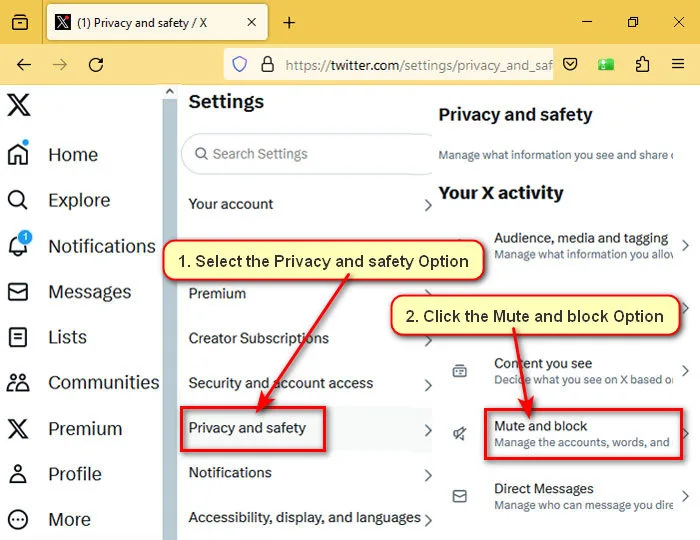
- Under the “Mute and Block” section, press on the Blocked Accounts option.
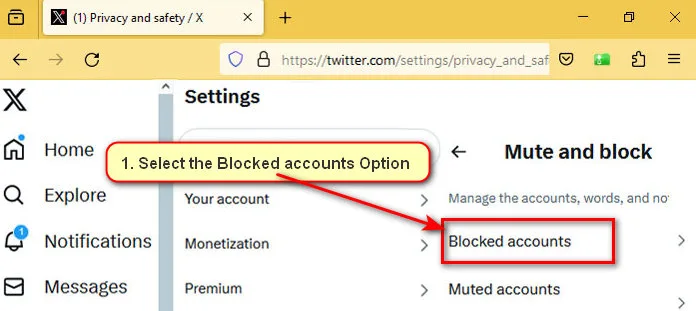
- Your all-blocked account list will be shown. Click on the red color Blocked button to unblock people from this list.
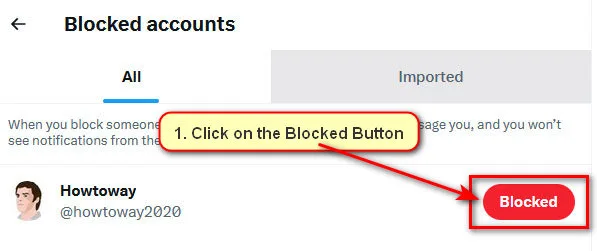
You will see a “Successfully unblocked” message below your screen and a red color button will be white color with Block text. That means you unblock this person successfully.
How to Unblock Someone on the Twitter App
1. Open the X Twitter android icon on your mobile phone and sign in to your account.
2. Tap to your Twitter profile photo and press the Settings and Support option.
- Select Settings and Privacy with the gear icon.
3. Press on the Privacy and Safety option.
- Touch on the Mute and block option.
- Click the Block accounts option.
4. You will see the all-blocked account list. Click on the Unblock button which account you want to unblock.