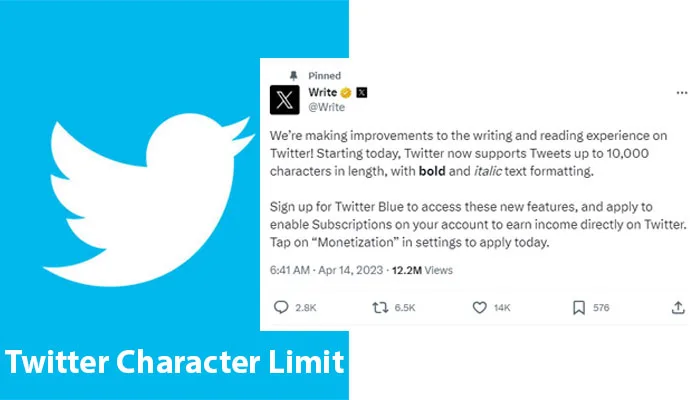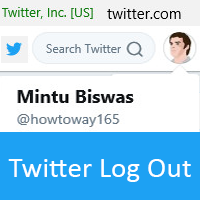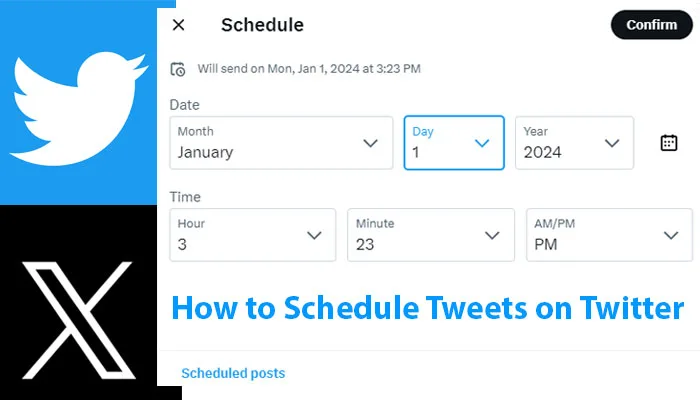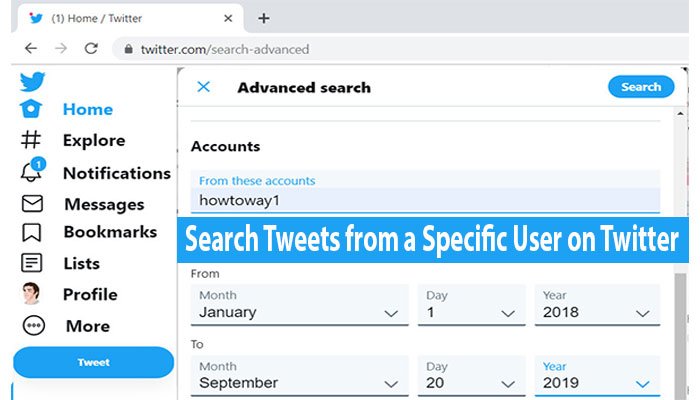Twitter users tweet different types of tweets, images and videos. Twitter has a filter option to protect user’s adult content and harmful content. When you want to post or visit sensitive content, Twitter will warn you. You can quickly know how to post or see sensitive content on Twitter without warning.
What is Sensitive Content on Twitter?
Sensitive content means adult content, harmful content, etc. If you want to see or post this type of post, Twitter will be warning you. But if you don’t want to see this warning, you can do it to change your Twitter settings.
How to Skip the Twitter Sensitive Content Warning
Skip Sensitive Content Warning on Computer
1. Open a web browser on your desktop. Open Twitter.com on your browser and login into your Twitter account.
2. Click on the More button from the left of the Twitter homepage.
Select the Settings and privacy menu with the gear icon from the list.
3. Choose the Privacy and safety menu from the middle of the screen and select the Content you see the option from right.
Below the Content you will see the “Display media that may contain sensitive content” text; check this box to disable the tweets warning from Twitter.
Now you will be able to see any sensitive tweets on Twitter without any warnings.
Tweet Sensitive Content on Twitter without any Warning
How to Disable Your Tweets Sensitive Content Warning on Twitter
1. Go to the Your Tweets section flowing the below method. If you are confused, follow the first method to open the Privacy and safety page and click on the Your Tweets section.
Select More > Settings and privacy > Privacy and safety > Your Tweets.
2. Uncheck the “Mark media you Tweet as having material that may be sensitive” box. If you see this box already unchecked, then the “Tweets sensitive content warning” is already disabled; you don’t need to do anything.
How to show “Sensitive Content” in Twitter Searches
1. Open the Twitter website and sign in to your Twitter account.
2. Select the More > Settings and privacy > Privacy and safety > Content you see with the next arrow icon.
3. Click the “Display media that may contain sensitive content” check box to tick this box. If you see that this box already has a tick sign, then you don’t need to click this check box.
4. Press on the Search settings to open it.
Uncheck the “Hide sensitive content” check box to see sensitive content in Twitter searches.