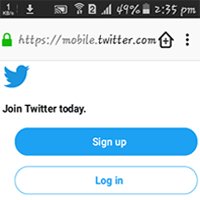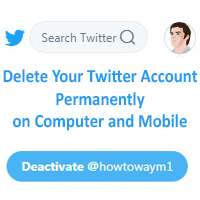When you leave your computer, laptop and mobile phone, it is important to log out of your social media to protect your account safe. If you have login your Twitter account on others computer or mobile then you need to sign out the Twitter account. There are many ways to sign out of your Twitter account. Today we will show you 5 easy method to logout of Twitter on the computer, laptop, Android mobile and iPhone.
So, let start with us to logout Twitter account from your computer and mobile phone.
How to Logout of Twitter on Computer and Laptop
1. Open Twitter. Open Twitter website using any web browser. If you already signed in Twitter account then you will see your name and email address behind on Home button. You also see your Twitter profile image if you already have added on Twitter or you will see egg image.
2. Twitter sign out. Click up to your Twitter image or egg image. This image you will see upper-right corner beside of Tweet button.
- You will see few sub-menu lists. Click Log out button from this sub-menu lists to sign out your Twitter account.
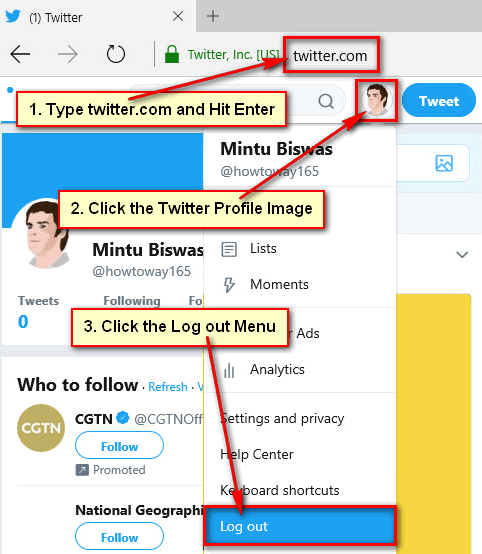
Wait hare few seconds until Twitter sign out. After Twitter log out you will not see your name on the Twitter homepage.
How to Logout of Twitter Mobile
1. Open a web browser on your mobile phone.
- Type the web address bar mobile.twitter.com and touch the Go button. If you already sign in your Twitter account then you will see your Twitter account profile picture and most recent post on your mobile.
- Touch up to your Twitter profile picture or egg icon as you see top-left corner of your mobile web browser.
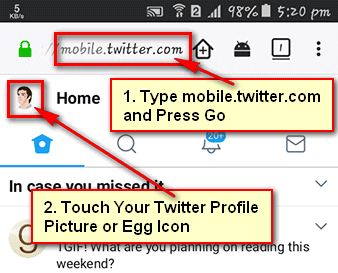
2. Touch the Log out from the menu as you will see to logout of the Twitter mobile phone. 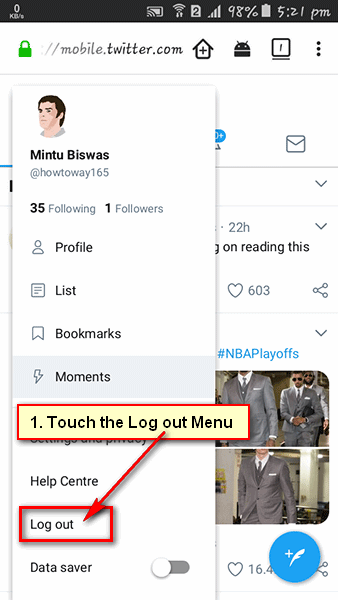
After Twitter logout mobile your will see twitter homepage on the Twitter login screen.
How to Logout of Twitter on Android App
1. Touch the Twitter app icon on your Android mobile apps page.
2. The Twitter app will open on your Android mobile.
If you already login your Twitter using Twitter Android app then you will see your Twitter account profile picture and most recent post.
3. Touch up on your Twitter profile picture or Twitter egg icon as you will see. 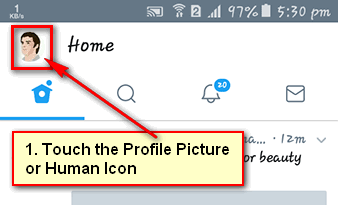
4. Select the Settings and privacy menu from the Twitter menu list. 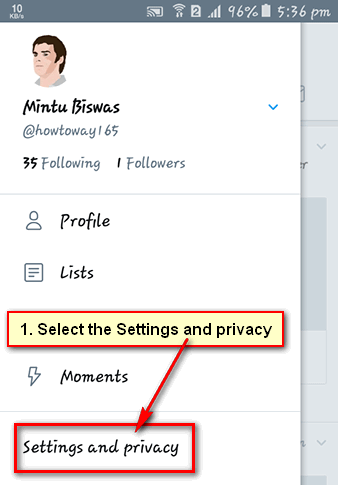
5. Touch the Account from the Twitter settings page. 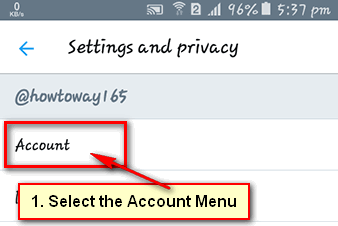
6. Scroll down below of the Twitter account page then you will see Twitter Log out the menu. Touch the Log out menu from here to logout of Twitter on Android app. 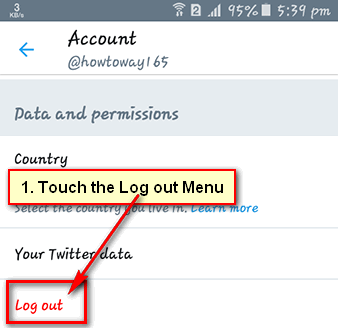
You will see “Are you sure? Logging out will remove all Twitter data from this device” message then select the OK button to log out the Twitter app. After few seconds your Twitter account will successfully log out from your Android app. After log out, you will see Twitter app home screen.
How to Logout of Twitter on Windows 10
1. Open a web browser on Windows 10.
Type into the twitter.com and hit the Enter button to open Twitter Website.
2. Click up to your Twitter Profile picture or egg icon as you see and select the Log out the menu to logout of Twitter on Windows 10.
After sign out of the Twitter account, you will see the Twitter homepage with Sign up and a login button.
How to Logout of Twitter on iPhone
1. Open the Twitter app on your iPhone and press the Me with the human icon.
2. Touch the gear icon that means account button.
3. Few menus will appear. Select the Sign out menu from the menu list to logout of Twitter on iPhone.