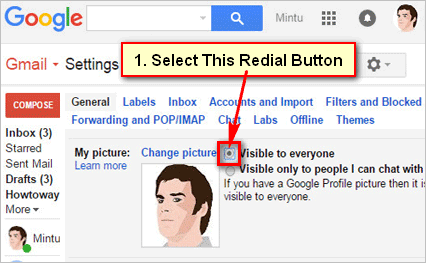You can add your picture to your Gmail profile. But if you think you want to make Gmail profile picture private or hide from another user then you can do it. Follow this article to know how to make Gmail profile picture private.
How to Make Your Profile Picture Private on Gmail Account
1. Open Google website, sign in your Gmail account and access your email message inbox.
2. Click up to up to gear icon then you will see few drop-down menus. Click up to Settings menu from drop-down menu lists to open Gmail settings page.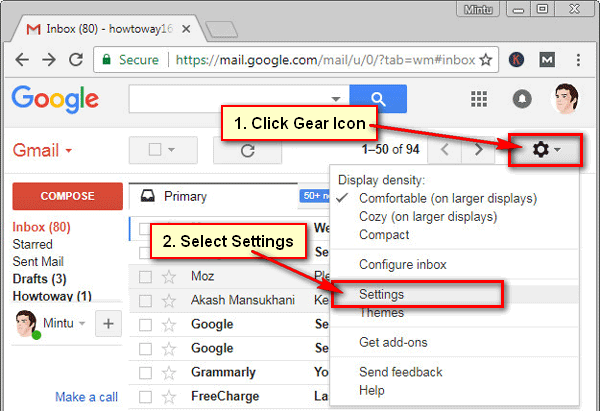
3. Make sure you are in the General section on Gmail settings page.
Scroll down the settings page to find out My picture section. You will see your Gmail account profile picture.
Click up to “Visible only to people I can chat” with the redial box to make your profile picture private on Gmail. 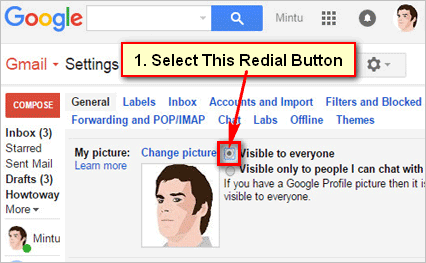
Scroll down below and select Save Changes button to save these settings.
4. After that, no one sees your Gmail profile picture without chat person.
Follow upper every step and make Gmail profile picture private easily. If you have any questions about this Gmail and you want to share your experiences then don’t hesitate to leave a comment.