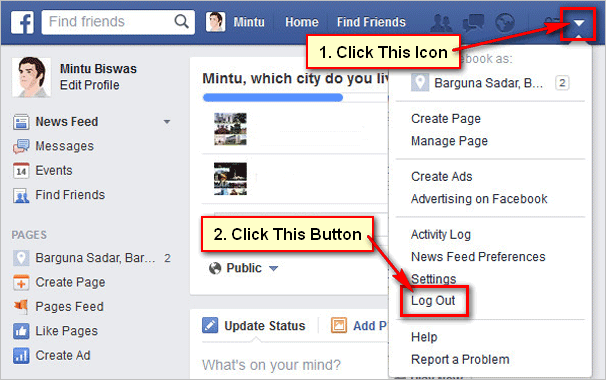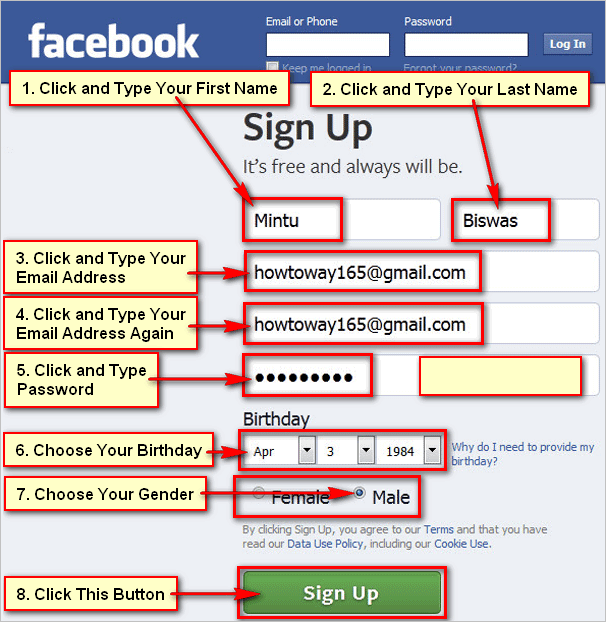The Facebook feature allows you to add a picture to your Facebook profile. But you know, you can also add a temporary profile picture on Facebook. The Facebook temporary picture will automatically remove after your selected time, and you will see your previous picture. In this lesson, you can learn how to add a temporary profile picture on Facebook from PC and mobile phone.
How to add a Temporary Profile Picture on Facebook from PC
1. Open a web browser on your computer, type Facebook.com on the web address bar and press the Enter button to open the Facebook website.
Input your Facebook account email address or phone number, password and press the Log in button to log in on your Facebook account.
2. Click on the human icon or your Facebook profile picture beside your Facebook profile name.
3. Press on the camera icon from the right-below corner of your Facebook profile picture.
4. Below the “Update profile picture,” click on the Upload Photo text with the + icon.
5. Select a photo from your computer and click the Open button.
6. You will see your selected photo. Click on the Make Temporary button with the timer icon.
Press the Save button.
Warning: Select the time length from the right sight which you want to active this picture. After the end of time, this picture automatically removes from your Facebook profile.
After that, you will see the recently added picture on your Facebook profile.
How to Add a Temporary Profile Picture on Facebook from Android Mobile
1. Open the Facebook app and log in to your Facebook account.
2. Touch the human icon or your Facebook profile picture what you see.
3. Touch on the camera icon.
4. Select a profile picture from your mobile phone.
5. You will see your selected profile in the circle. Press the Make Temporary with the timer icon.
Select the time duration of how much you want to active this picture on your Facebook profile.
Press on the SAVE button from the upper-right corner.
Your selected picture will show on your Facebook profile.
Facebook Temporary Profile Picture Change Expiration
How to Extend Temporary Profile Picture in Facebook
1. After login into your Facebook account, click up on your Facebook profile picture.
2. Press on the camera icon and select the Change expiry time with the timer icon.
3. Select the expiry time from the boxes and press the Confirm button.
How to Make Temporary Profile Picture Permanent on Facebook
Make Temporary Profile Picture Permanent on Facebook from PC
1. Sign your Facebook account and click on your profile picture.
2. Click on the camera icon and select the Keep as permanent picture with a human icon to make this picture permanent on your Facebook profile.
How to Make Temporary Profile Picture Permanent on App
1. Mobile app no option to keep temporary profile picture permanent.
2. You can add your picture to your Facebook profile without a temporary limit. Then it will be set your picture permanently.